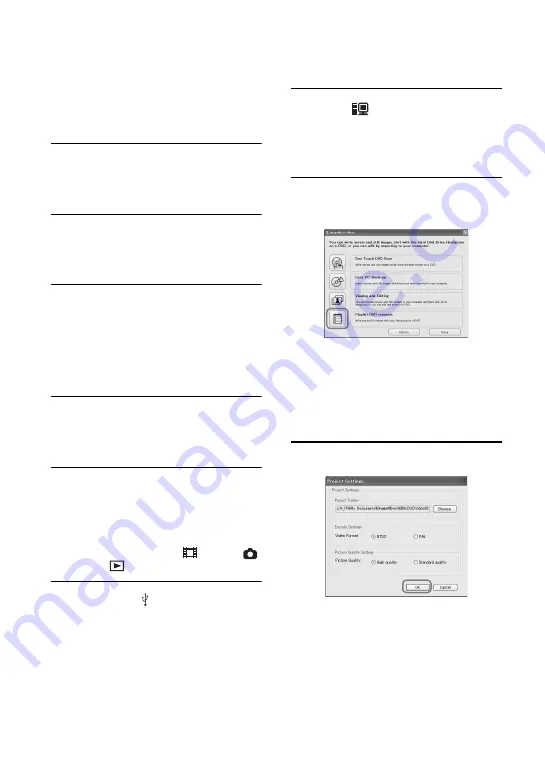
98
You can save images in a Playlist on the
camcorder to a DVD.
• For creating a Playlist, refer to page 66.
1
Confirm that the Handycam
Station is not connected to a
computer.
2
Turn on the computer.
• Close all applications running on the
computer.
3
Place the recordable DVD on the
disc drive.
• It is recommended that you use a new
recordable DVD.
• If any software starts on the computer
automatically, close it.
4
Connect the Handycam Station to
the wall outlet using the supplied
AC Adaptor.
5
Set the camcorder onto the
Handycam Station, then slide the
POWER switch to turn on.
• You can perform this operation, when
whichever position of the
(Movie) /
(Still) /
(PLAY/EDIT) is lit.
6
Connect the (USB) jack of the
Handycam Station to a computer
using the supplied USB cable.
[USB SELECT] appears on the LCD
screen of the camcorder.
• For connecting with the USB cable, see
7
Touch [
HDD] on the LCD
screen of the camcorder.
ImageMixer Menu appears on the screen
of the computer.
8
Click [Playlist DVD creation] on the
screen of the computer.
[Project Settings] screen appears.
• You do not need to change the setting unless
necessary.
• During the operation, do not apply vibration
on the camcorder. The operation may be
terminated.
9
Click [OK].
ImageMixer3 DVD Authoring starts up,
and it allows you to select images in the
Playlist created on the camcorder.
• By using ImageMixer3 DVD Authoring, you
can create the index menu or select images to
be saved on a DVD. For details, see the help
in the software.
Saving images in the Playlist to a DVD
Summary of Contents for 1070
Page 12: ...12 Maintenance and precautions 121 Glossary 124 Index 126 Glossary Index ...
Page 130: ...130 ...
Page 131: ...131 ...
















































