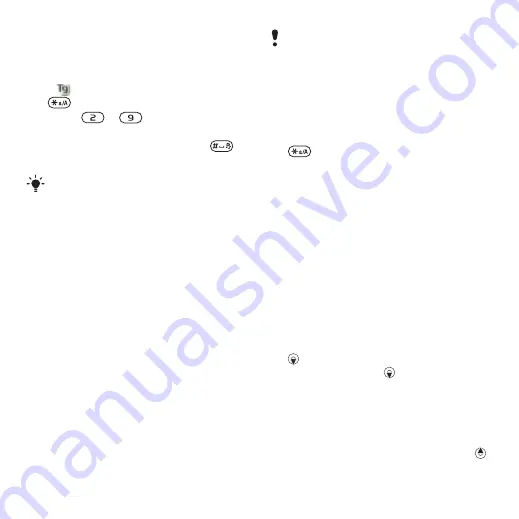
17
Getting started
To enter text using multitap
1
From standby select, for example,
2
If
is displayed, press and hold down
to change to multitap text input.
3
Press
–
repeatedly until the
desired letter appears.
4
When a word is written, press
to add a space.
To add words to the built-in
dictionary
1
When you enter text using T9 Text
Input, select
2
Write the word using multitap input
and select
Chinese input
This mobile phone has different input
methods for entering Chinese
characters:
•
Stroke input
•
Pinyin input
•
Bopomofo input
You can use these methods, for
example, to enter Chinese names
and Chinese short messages.
Switching between Chinese input
methods
In the Chinese editing mode, you can
select and switch quickly to another
input method by pressing and holding
.
General instructions
Regardless of which input method
you choose, your phone has a function
to speed up the entry of Chinese
characters. Whenever you enter
a stroke, a Bopomofo symbol or
a Pinyin letter, a candidate row of
the most frequently used characters
containing that stroke, symbol or
relating to that letter appears at the
bottom of the screen.
If the character you want is not
displayed in the candidate row, press
to present another candidate row.
Continue pressing
until the character
you want is displayed. Alternatively,
you can enter the next stroke,
Bopomofor symbol or Pinyin letter and
a new set of characters will immediately
be displayed in the candidate row. To
go back to the previous row, press
.
To select a character in the candidate
Multitap input only applies when Latin
characters are selected as writing
languge.
Input method may be different when
Simplified Chinese has been selected
as the phone language.
This is the Internet version of the User's guide. © Print only for private use.






























