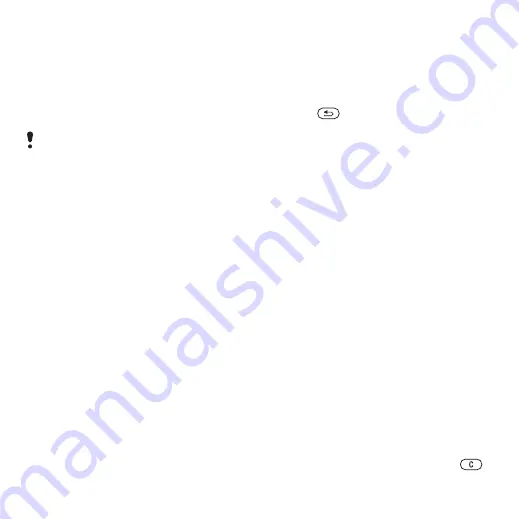
28
Messaging
To write and send a text message
1
>
>
>
2
Write the message and select
>
.
3
Select a recipient and select
To select more than one text message
1
>
and select a folder.
2
Scroll to a message and select
>
.
3
to mark the messages.
To add an item to a text message
1
When you write the message, select
.
2
Select an option and then an item.
Receiving text messages
You are notified when you receive
a message. Received messages
are saved in the inbox.
To view a text message from standby
•
If the activity menu is set: select
.
•
If pop-up is set: follow the instructions
on the screen.
To view a text message from the inbox
1
>
>
.
2
Scroll to the message and select
.
To close a text message
•
Press .
To call a number in a text message
•
When you view the message, scroll
to the phone number and select
Saving and deleting text messages
Received text messages are saved in
the phone memory. When the phone
memory is full, you can delete messages
or move them to the SIM card.
To save a text message on the SIM card
1
>
and select a folder.
2
Scroll to the message and select
>
.
To save an item in a text message
1
When you view the message, select
the item.
2
Select
>
.
3
Select an option.
To delete a text message
1
>
and select a folder.
2
Scroll to the message and press
.
If you send a text message to a group,
you will be charged for each member.
See
This is the Internet version of the User's guide. © Print only for private use.
















































