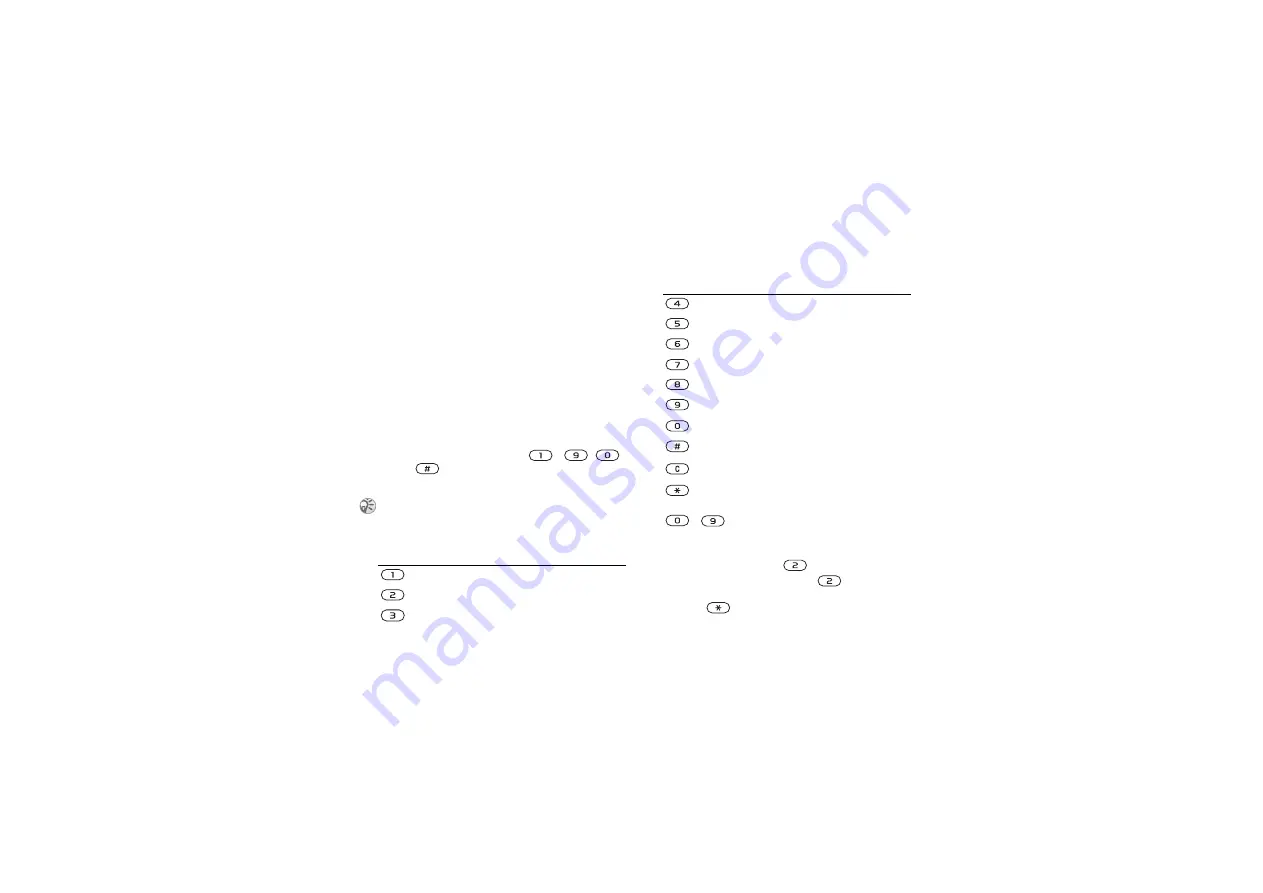
This is the Internet version of the user's guide. © Print only for private use.
12
Getting to know your phone
To select writing languages
1
}
}
the
}
}
2
Scroll to the language that you want to use
for entering letters and mark each language
you want.
3
}
to exit the menu.
To enter letters using multitap
text input
1
To enter text, you have to be in a function
where text input is possible, for example
}
}
}
.
2
Press the appropriate key,
-
,
or
, repeatedly until the character you
want appears on the screen.
Example:
• To enter an ‘
A
’, press
once.
• To enter a ‘
B
’, quickly press
twice.
• To shift between capital and lower-case letters,
press
, then enter the letter.
Multitap input only applies when Latin characters are
selected as input language.
Press…
to get…
. , - ? !’ @ : ; / ( )1
A B C Å Ä Æ à Ç 2
Γ
D E F è É 3
∆ Φ
G H I ì 4
J K L 5
Λ
M N O Ñ Ö Ø ò 6
P Q R S ß 7
Π Σ
T U V Ü ù 8
W X Y Z 9
+ 0
Θ Ξ Ψ Ω
space
↵
¶
to delete letters and numbers
to shift between capital and lower-
case letters
-
press and hold to enter numbers
Press…
to get…



























