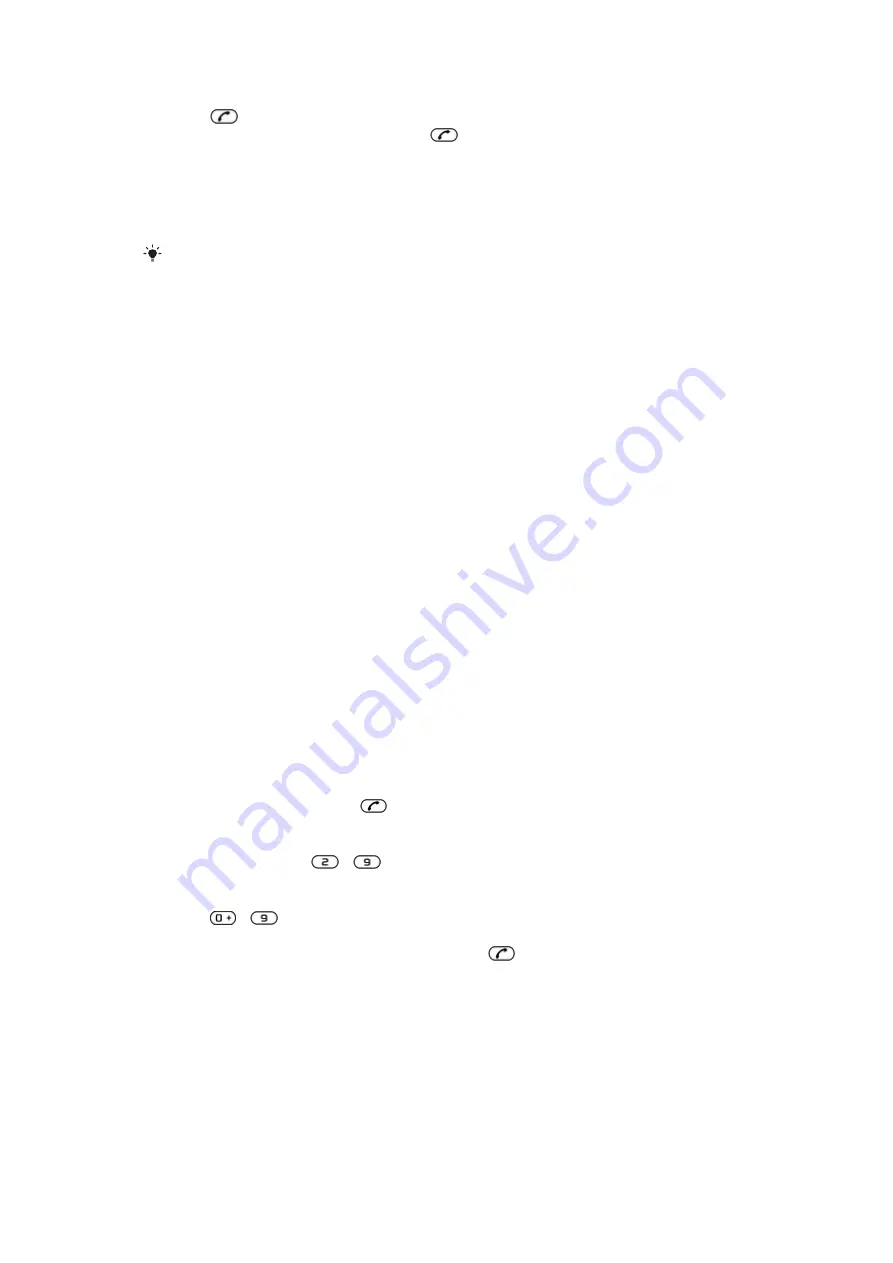
To call a number from the call list
1
Press
and scroll to a tab.
2
Scroll to a name or a number and press
.
Contacts
You can save names, phone numbers and personal information in
Contacts
. Information
can be saved in the phone memory or on the SIM card.
You can synchronise your contacts using the
Sony Ericsson PC Suite
.
Default contacts
You can choose which contact information is shown as default. If
Phone contacts
is
selected as default, your contacts show all the information saved in
Contacts
. If you select
SIM contacts
as default, your contacts show names and numbers saved on the SIM card.
To select default contacts
1
Select
Menu
>
Contacts
.
2
Scroll to
New contact
and select
Options
>
Advanced
>
Default contacts
.
3
Select an option.
Phone contacts
Phone contacts can contain names, phone numbers and personal information. They are
saved in the phone memory.
To add a phone contact
1
Select
Menu
>
Contacts
.
2
Scroll to
New contact
and select
Add
.
3
Enter the name and select
OK
.
4
Scroll to
New number:
and select
Add
.
5
Enter the number and select
OK
.
6
Select a number option.
7
Scroll between the tabs and add information to the fields.
8
Select
Save
.
Calling contacts
To call a contact
1
Select
Menu
>
Contacts
.
2
Scroll to a contact and press
.
To go directly to the contacts list
•
Press and hold down
–
.
To call with Smart search
1
Press
–
to enter a sequence of (at least two) digits. All entries which match
the sequence of digits or corresponding letters are shown in a list.
2
Scroll to a contact or a phone number and press
.
To turn on or off Smart search
1
Select
Menu
>
Settings
>
Calls
>
Smart search
.
2
Select an option.
17
This is an Internet version of this publication. © Print only for private use.






























