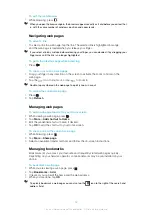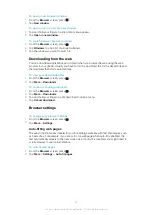Music in Sony Ericsson Mediascape
You can browse and listen to your music, audio books and podcasts using
Sony Ericsson Mediascape. You can also purchase music from online services (if available)
using Sony Ericsson Mediascape.
Use the Media Go™ application to transfer content to and from the memory card in your phone.
Connecting your phone to a computer
To browse audio content on your memory card
1
From the Home screen, tap
Mediascape
.
2
If the music home screen is not shown, tap
Music
. The first time you open the
music home screen, it may not display your music in the automatically created
playlists.
3
In the upper part of the screen, tap
Library
.
4
Flick left or right to view items by category.
Music home screen
The music home screen displays playlists that are automatically created from available
online content and from music on your memory card. You can decide which automatically
created playlist rows to show on the home screen. Flick playlists sideways to view more
content.
1
3
4
2
Content displayed in this User guide is for instructional purposes only and is not included on the
device.
1 Automatically created playlists. View them row by row. Flick sideways to scroll. Tap a thumbnail to play
2 Library key (for access to content on the memory card). Browse music by category
3 Player key. Tap to open the music player
4 Media categories. Tap to go to a different media home screen
To select which playlist row to display
1
From the Home screen, tap
Mediascape
.
2
If the music home screen is not shown, tap
Music
.
3
Press and tap
Music Home settings
>
Row customisation
.
4
Mark the checkboxes for the rows you want to display in the music home screen.
5
Tap
OK
.
76
This is an Internet version of this publication. © Print only for private use.
Summary of Contents for Xperia X10
Page 1: ...X10 Extended User guide ...