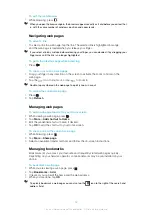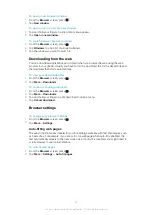To open a new browser window
1
From the
Browser
screen, press .
2
Tap
New window
.
To open a link in a new browser window
1
Tap and hold your finger on a link until a menu appears.
2
Tap
Open in new window
.
To switch between browser windows
1
From the
Browser
screen, press .
2
Tap
Windows
to see a list of all open windows.
3
Tap the window you want to switch to.
Downloading from the web
You can download applications and content when you browse the web using the web
browser in your phone. Usually you have to touch a download link for the desired file and
the download then starts automatically.
To view your downloaded files
1
From the
Browser
screen, press .
2
Tap
More
>
Downloads
.
To cancel an ongoing download
1
From the
Browser
screen, press .
2
Tap
More
>
Downloads
.
3
Tap and hold your finger on a file download to open a menu.
4
Tap
Cancel download
.
Browser settings
To change your browser settings
1
From the
Browser
screen, press .
2
Tap
More
>
Settings
.
Auto-fitting web pages
The auto-fit option makes it easier for you to read large websites with text and images, such
as news sites. For example, if you zoom in on a web page when auto-fit is enabled, the
text automatically adjusts to the new screen size. If auto-fit is disabled, you might need to
scroll sideways to read a full sentence.
To auto-fit web pages
1
From the
Browser
screen, press .
2
Tap
More
>
Settings
>
Auto-fit pages
.
64
This is an Internet version of this publication. © Print only for private use.
Summary of Contents for Xperia X10
Page 1: ...X10 Extended User guide ...