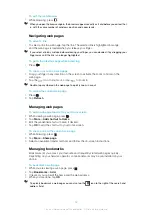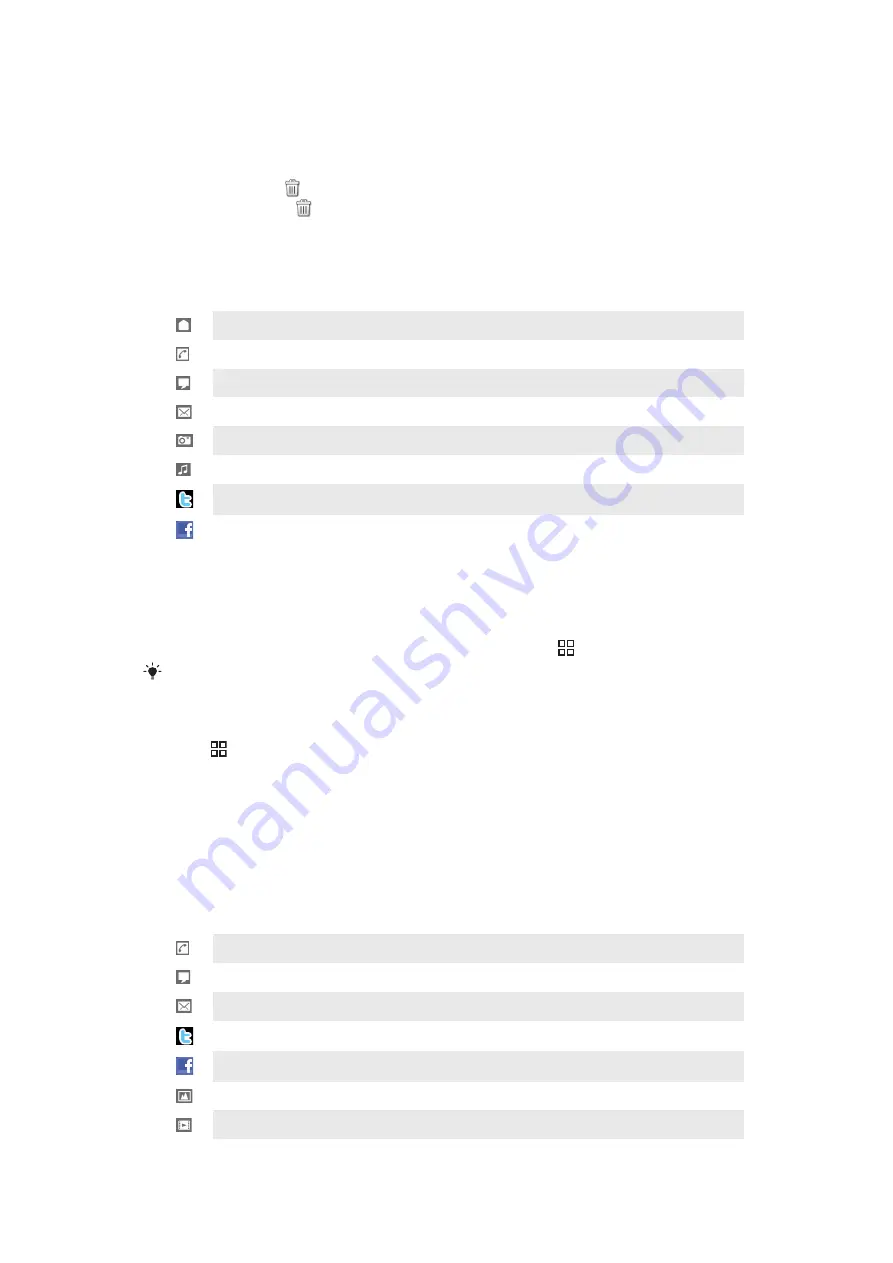
To preview a tile in Timescape™
•
Tap the tile.
To delete a tile in Timescape™
1
Tap the tile.
2
Drag the tile until
appears at the bottom of the screen.
3
Drag the tile to the
icon and wait until the icon is activated.
4
Release the tile.
5
Tap
OK
.
Event filter
All events
Missed calls
Received text and multimedia messages
Received email messages
Recently taken photos and videos
Recently played songs
Updates from your Twitter contacts
Updates from your Facebook contacts
To filter the events displayed in Timescape™
•
Tap or flick through the filter icons.
To refresh the main view in Timescape™
•
When the Timescape™ event filter is set to all events, press , then tap
Refresh
.
When you refresh the main view, your phone connects to the Internet to update information from
the email and web service accounts you have linked to Timescape™.
To update your status in Timescape™
1
Press , then tap
Update status
.
2
Enter the text and tap
Continue
.
3
Mark the service you want to update your status for and tap
Post
.
Using Timescape™
Tile icons
The following icons on a tile indicate a type of event. When you are previewing a tile, you
can tap the icon to view the related event.
A missed call
A text or multimedia message
An email message
A Twitter update from a friend
A Facebook update from a friend
A recently taken photo
A recently taken video
47
This is an Internet version of this publication. © Print only for private use.
Summary of Contents for Xperia X10
Page 1: ...X10 Extended User guide ...