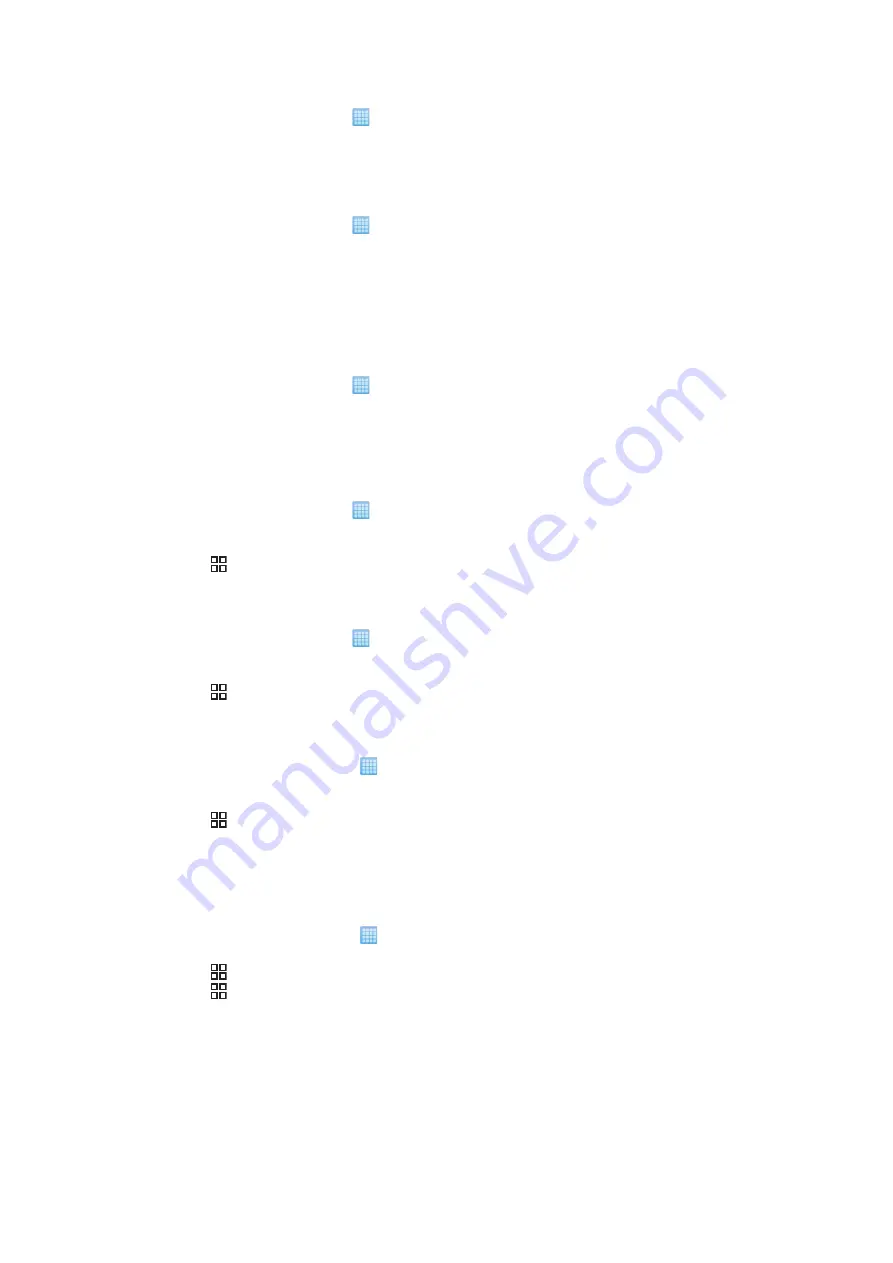
To save an email message attachment
1
From the Home screen, tap .
2
Find and tap the desired message.
3
Tap
Save
next to the attachment you want to save. The attachment is saved to the
memory card.
To save a sender's email address to your contacts
1
From the Home screen, tap .
2
Find and tap
.
3
Find and tap the desired message.
4
Touch and hold the sender's field at the top of the screen, then tap
Add Contact
.
5
Select an existing contact, or tap
Create new contact
if you want to create a new
contact.
6
Edit the contact information and tap
Done
.
To reply to an email message
1
From the Home screen, tap .
2
Find and tap
.
3
Find and tap the message you want to reply to.
4
Tap
Reply
or
Reply all
.
5
Edit the message. When you are finished, tap
Send
.
To forward an email message
1
From the Home screen, tap .
2
Find and tap
.
3
Find and tap the message you want to forward.
4
Press , then tap
Forward
.
5
Edit the message. When you are finished, tap
Send
.
To delete email messages
1
From the Home screen, tap .
2
Find and tap
.
3
If you are using more than one email account, tap the desired account.
4
Press , then tap
Folders
and select the desired folder.
5
Mark the checkboxes for the messages you want to delete, then tap
Delete
.
To change the email checking frequency
1
From your Home screen, tap .
2
Find and tap
.
3
If you have set up more than one email account, tap the account you want to adjust.
4
Press , then tap
Account settings
>
Email check freq.
and select an option.
Using email accounts
To add an extra email account in your phone
1
From your Home screen, tap .
2
Find and tap
.
3
Press , then tap
Accounts
.
4
Press , then tap
Add account
.
5
Enter the email address and password, then tap
Next
. If the settings for the email
account cannot be downloaded automatically, you can complete the setup
manually.
42
This is an Internet version of this publication. © Print only for private use.
Summary of Contents for Xperia X10
Page 1: ...X10 Extended User guide ...






























