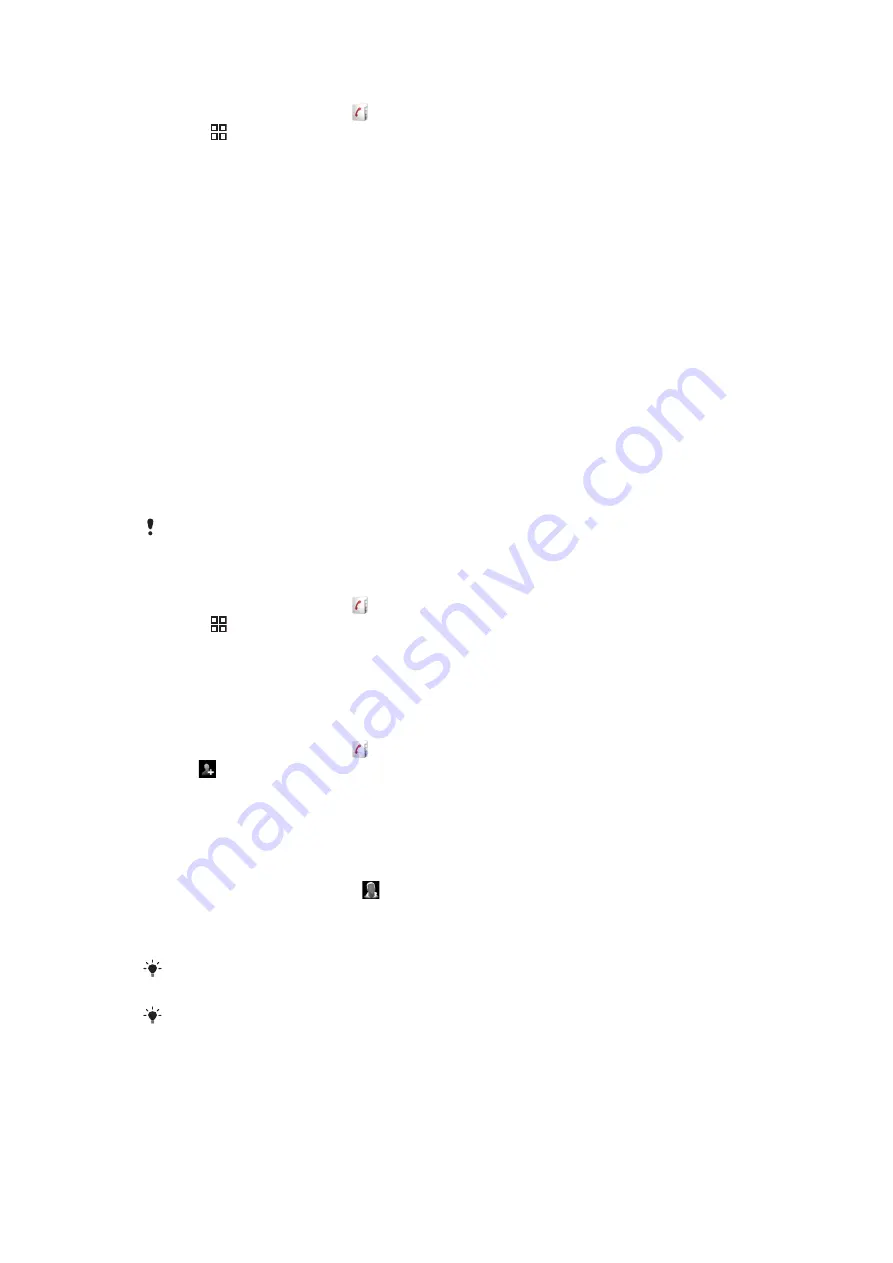
1
Insert the memory card and start your phone.
2
From the Home screen, tap .
3
Press , then tap
Import/export
>
Import from memory card
.
4
Select an option and tap
OK
.
To receive contact data sent using Bluetooth™ technology
1
Make sure you have the Bluetooth™ function turned on and your phone set to visible.
If not, then you cannot receive data from other devices.
2
When you are asked to allow a Bluetooth™ connection to your phone from the
device sending the contact data, tap
OK
.
3
When you are asked to save the contact data, tap
OK
To receive contacts sent using a messaging service
1
When you receive a new text message, multimedia message, or email message,
open the message.
2
The received contact data appears as a vCard attachment. Tap, or touch and hold
the vCard file to open a menu so you can save the contact data.
Managing your contacts
Create, edit, and synchronize your contacts in a few simple steps. Select to display only
the contacts you want to use in the phone. If you synchronize your contacts with more than
one account, you can join contacts in your phone to avoid duplicates.
Some synchronization services, for example some social networking services, do not allow you
to edit contact details.
To select which contacts to display
1
From the Home screen, tap .
2
Press , then tap
Contacts to view
.
3
In the list that appears, mark and unmark the desired options. If you have
synchronized the contacts with an account, that account appears in the list. You
can tap the account to expand the list of options further. When you are finished, tap
OK
.
To add a contact
1
From the Home screen, tap .
2
Tap .
3
If you have synchronized your contacts with an account, select if you want to use
this contact for the account, or if you want to use it only in the phone.
4
Tap
Name
, enter the name and tap
Next
.
5
Enter the phone number and tap
Done
.
6
To add an additional information field, such as an email address or another phone
number, tap
Add more
and select the desired address type.
7
To add a contact picture, tap and select a picture or take a photo.
8
To select a contact ringtone, scroll down, tap
Add more
>
Ringtone
, select a
ringtone and tap
Done
.
9
When you are finished, scroll up and tap
Save
.
The phone number type is selected automatically when you enter the number. You can tap the
number type field to change it, for example, from
Mobile
to
Home
.
If you add a plus sign and the country code before a contact phone number, you can use the
number when you make calls from other countries.
36
This is an Internet version of this publication. © Print only for private use.






























