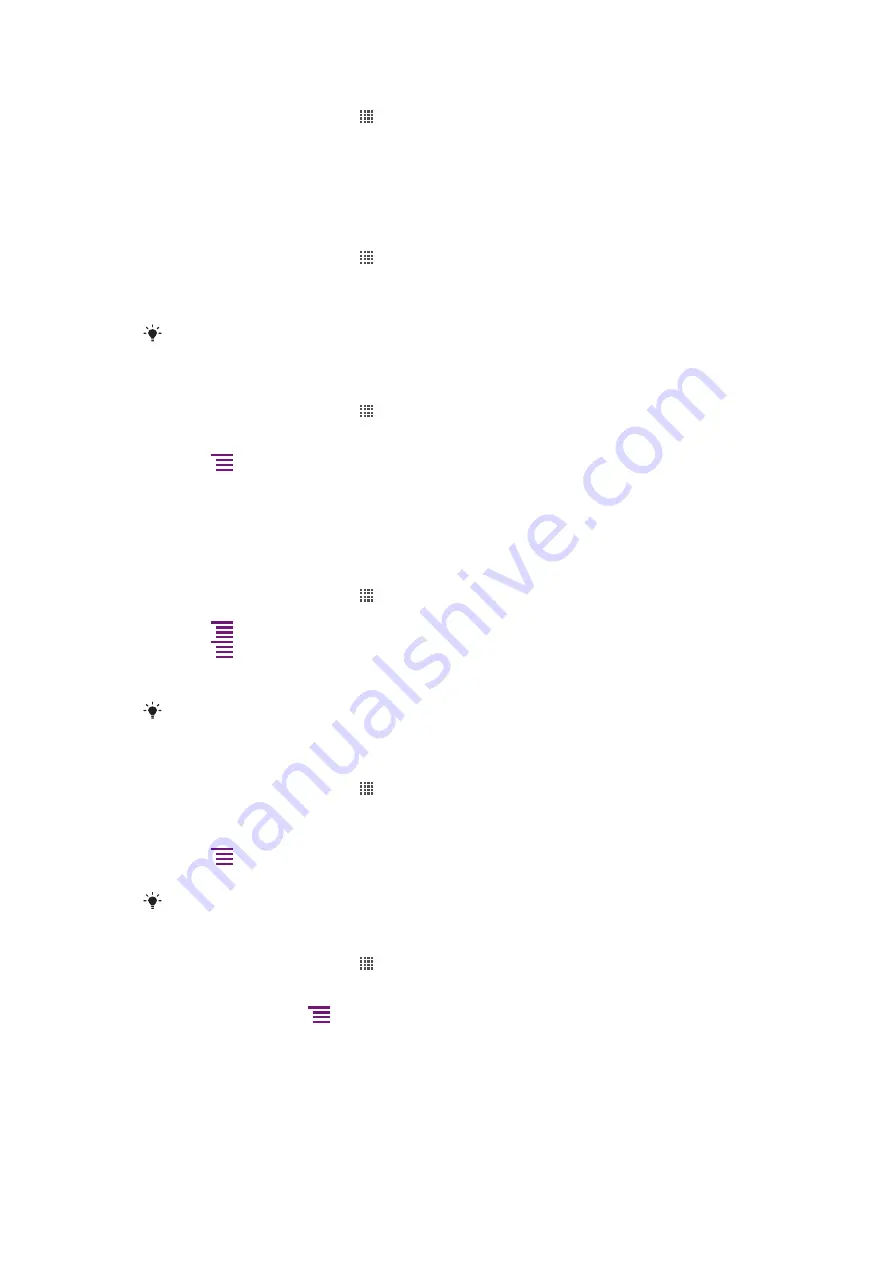
To forward an email message
1
From your Home screen, tap .
2
Tap
.
3
In your email inbox, touch and hold the message you want to forward.
4
Tap
Forward
.
5
Tap
To
and enter the recipient's address.
6
Enter your message, then tap
Send
.
To delete email messages
1
From your Home screen, tap .
2
Tap
.
3
In your email inbox, mark the checkboxes for the messages you want to delete, then
tap
Delete
.
You can also delete a message from your messages list if you touch and hold it, and then tap
Delete
.
To change the inbox checking frequency
1
From your Home screen, tap .
2
Find and tap
.
3
If you have set up more than one email account, tap the account you want to adjust.
4
Press
, then tap
Account settings
>
Inbox check frequency
and select an
option.
Using email accounts
To add an extra email account in your phone
1
From your Home screen, tap .
2
Find and tap
.
3
Press
, then tap
Accounts
.
4
Press
, then tap
Add account
.
5
Enter the email address and password, then tap
Next
. If the settings for the email
account cannot be downloaded automatically, complete the setup manually.
If you have more than one email account in your phone, you will see a list of your accounts when
you open the
application. Just tap the name of the account you want to open.
To set an email account as your default account
1
From your Home screen, tap .
2
Find and tap
.
3
Tap the account you want to use as the default account for composing and sending
email.
4
Press
, then tap
Account settings
.
5
Mark the
Default account
checkbox.
If you only have one email account, then this account is automatically the default account.
To remove an email account from your phone
1
From your Home screen, tap .
2
Find and tap
.
3
If you have several email accounts in your phone, go to step 4. If you only have one
email account, press
, then tap
Accounts
.
4
Touch and hold the account you want to remove, then tap
Delete account
>
OK
.
Gmail™ and other Google™ services
If you have a Google™ account, you can use the Gmail™ application in your phone to read,
write and organise email messages. After you set up your Google™ account to work in
your phone, you can also chat to friends using the Google Talk™ application, synchronise
41
This is an Internet version of this publication. © Print only for private use.
Summary of Contents for Xperia neo
Page 1: ...Neo Extended User guide...
















































