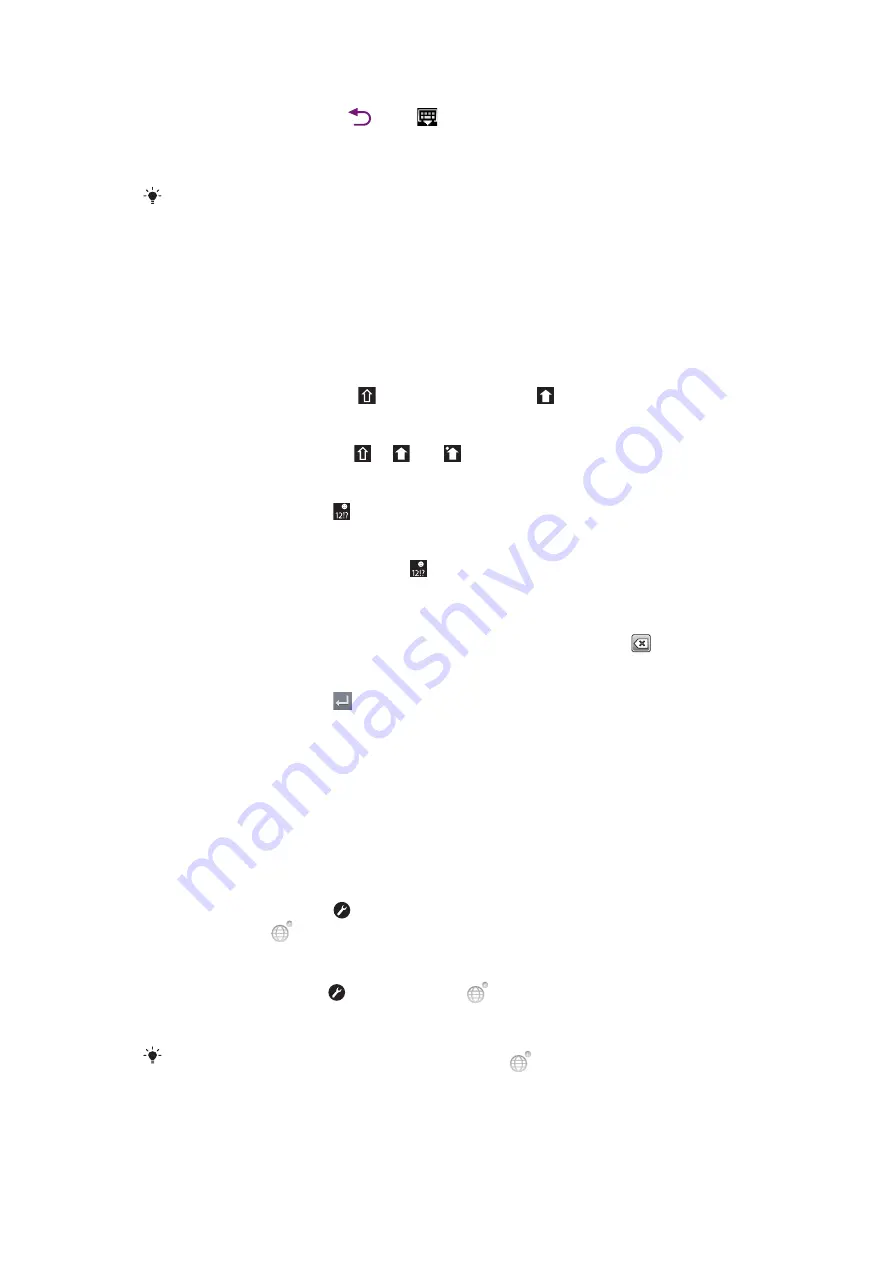
To hide the keyboard
•
When you enter text, press
or tap
.
To use the landscape keyboard
•
When you enter text, turn the phone sideways.
For the keyboard to support this feature, landscape mode must be supported by the application
you are using, and your screen orientation settings must be set to automatic.
To enter text
•
To enter a character visible on the keyboard, tap the character.
•
To enter a character variant, touch and hold a regular keyboard character to get a
list of available options, then select from the list. For example, to enter "é", touch and
hold "e" until other options appear, then, while keeping your finger pressed on the
keyboard, drag to and select "é".
To shift between upper-case and lower-case letters
•
Before you enter a letter, tap to switch to upper-case , or vice versa.
To turn on the caps lock
•
Before you type a word, tap or until appears.
To enter numbers or symbols
•
When you enter text, tap . A keyboard with numbers and symbols appears.
To insert a smiley
1
When you enter text, touch and hold .
2
Select a smiley.
To delete characters
•
Tap to place the cursor after the character you want to delete, then tap
.
To enter a carriage return
•
When you enter text, tap
to enter a carriage return.
To edit text
1
When you enter text, touch and hold the text field until the
Edit text
menu appears.
2
Select an option.
Keyboard settings
You can select settings for the keyboard, such as writing language and automatic
prediction.
To access the keyboard settings
•
When you enter text, tap . If you have selected more than one writing language,
touch and hold
instead.
To change writing language
1
When you enter text, tap , or touch and hold
if you have already selected more
than one input language.
2
Tap
Writing languages
and select the languages you want to use for writing.
If you have selected more than one input language, tap
to switch between the selected
writing languages.
20
This is an Internet version of this publication. © Print only for private use.
Summary of Contents for Xperia neo
Page 1: ...Neo Extended User guide...






























