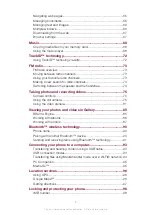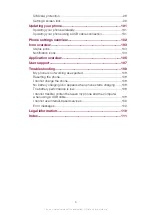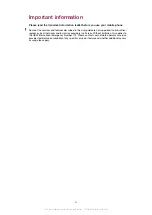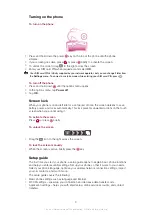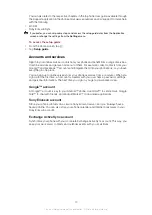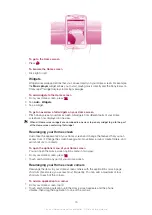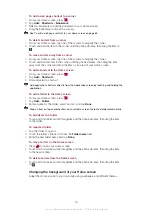Application menu
You can open a menu at any time when you are using an application by pressing the
key on your phone. The menu will look different depending on which application you are
using.
To open a menu in an application
•
While using the application, press
.
A menu is not available in all applications.
Rearranging your Application screen
Move the applications around on the Application screen according to your preferences.
To arrange applications on the Application screen
1
From your Home screen, tap to go to the Application screen.
2
Tap
and select an option.
To move an application on the Application screen
1
Open the Application screen, then tap .
2
Touch and hold an item until it magnifies and the phone vibrates, then drag the item
to the new location.
3
Tap to exit edit mode.
You can only move your applications when
is selected.
To uninstall an application from the Application screen
1
From your Home screen, tap .
2
Tap . All uninstallable applications are marked with a icon.
3
Tap the application you want to uninstall, then tap
OK
.
Status and notifications
The status bar at the top of your screen shows what's going on in your phone. To the left
you get notifications when there is something new or ongoing. For example, new message
and calendar notifications appear here. The right side shows the signal strength, battery
status, and other information.
Checking notifications and ongoing activities
You can drag down the status bar to open the Notification panel and get more information.
For example, open a new message or view a calendar event from the Notification panel.
You can also open running applications, such as the music player.
18
This is an Internet version of this publication. © Print only for private use.