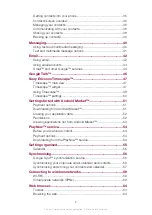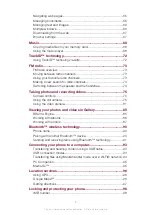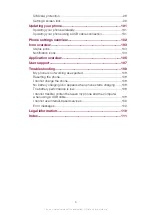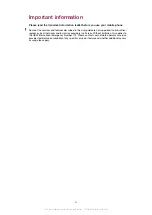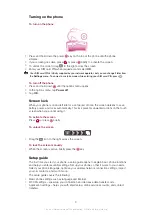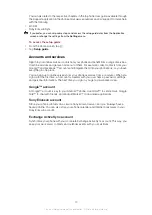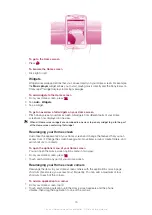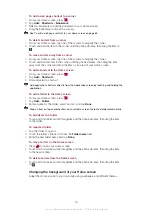To go to the Home screen
•
Press
.
To browse the Home screen
•
Flick right or left.
Widgets
Widgets are small applications that you can use directly on your Home screen. For example,
the
Music player
widget allows you to start playing music directly and the Sony Ericsson
Timescape™ widget displays incoming messages.
To add widgets to the Home screen
1
From your Home screen, press
.
2
Tap
Add
>
Widgets
.
3
Tap a widget.
To get an overview of all widgets on your Home screen
•
Pinch on any area of your Home screen. All widgets from different parts of your Home
screen are now displayed in one view.
When all Home screen widgets are combined in one view, tap on any widget to go to the part
of the Home screen containing that widget.
Rearranging your Home screen
Customise the appearance of your Home screen and change the features that you can
access from it. Change the screen background, move items around, create folders, and
add shortcuts to contacts.
To open the options menu of your Home screen
You can open the Home screen options menu in two ways:
•
From your Home screen, press
.
•
Touch and hold on any part of your Home screen.
Rearranging your Home screen corners
Rearrange the items in your Home screen corners with the applications or web page
shortcuts (bookmarks) you access most frequently. You can add a maximum of four
shortcuts to each of the corners.
To add an application to a corner
1
From your Home screen, tap .
2
Touch and hold an application until the Home screen appears and the phone
vibrates, then drag the application to one of the corners.
15
This is an Internet version of this publication. © Print only for private use.