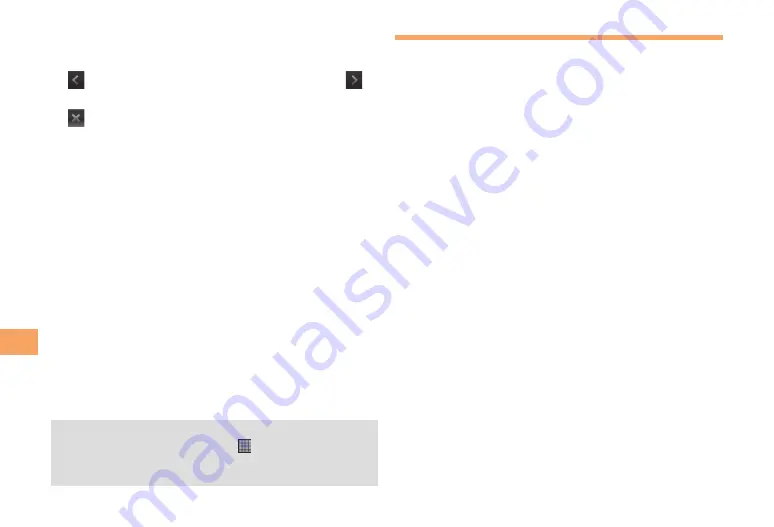
38
W
eb Bro
wser
Enter search keywords in the search bar.
As you enter, matching characters are highlighted in
green.
to return to the previous matched item/
to go to the next matched item.
to close the search bar.
Copying Text within a Web Page
Browser screen
→
t
→
More
→
Select text
Place your finger at the start of the text you
want to copy and then drag to the end of the
text you want to copy.
Copied text is highlighted in orange.
Take your finger away from the screen and tap
the selected text.
Downloading Images within a Web
Page
Browser screen
→
Long-touch an image/a link
containing images.
The links get enclosed in an orange box.
Save image
Downloaded images can be checked in the following
steps: From the Home screen,
→
Gallery
→
Download
, or
Browser screen
→
t
→
More
→
Downloads
•
■
•
■
•
•
Using Bookmarks/History
You can check browser history and save bookmarks.
Browser screen
→
t
→
Bookmarks
Tap a bookmark you want to open.
Storing Bookmarks
Browser screen
→
t
→
Bookmarks
■
Thumbnail view
★
Add
→
Rename bookmark as required
→
OK
.
■
List view
Add bookmark...
→
Rename bookmark as
required
→
OK
.
Checking History
Bookmark screen
→
History
Tap the time you browsed the web page, such
as
Today
,
Yesterday
, etc.
Tap a URL you want to check.
Clearing History
Bookmark screen
→
History
t
→
Clear history
The bookmark list in "
Most visited
" is also deleted when
deleting the history.
■
■
■
•






























