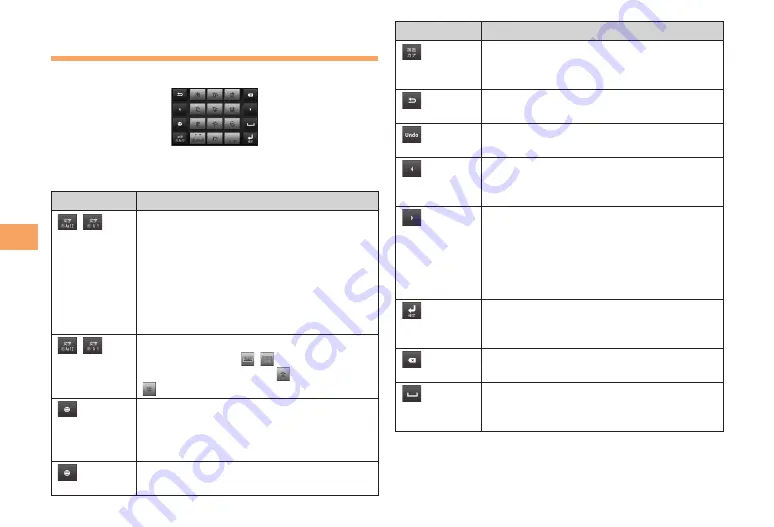
28
Char
acter Input
Entering Characters on the 12 key
Keyboard
Japanese characters can be entered in
Kana input
mode.
<12 key keyboard>
Main Functions of the Touch-Keys
Icon
Description
/
Each time you tap, the character mode
switches Number
→
Hiragana/Kanji
→
Alphabet in order.
あ
: Hiragana/Kanji
Aa: Single-byte alphabet/
A
: Double-byte
alphabet
12: Single-byte number/1: Double-byte
number
/
(Long-touch)
Display a character mode switch window.
Keyboard switch:
/
Character mode switch:
(Double-byte),
(Single-byte)
Each time you tap, the character mode
switches Pictograms (only for C-mail)
→
Single-byte symbols
→
Double-byte
symbols
→
Smileys in order.
(Long-touch)
A list of plug-in applications appears and
you can activate the plug-in application.
■
Icon
Description
Appears before conversion is fixed
to switch conversion methods (Word
suggestion, Direct conversion).
Display the previous character (opposite
order).
Appears after conversion is fixed to return
to text before conversion.
Move the cursor*
1
to the left. Long-touch
to move continuously. Or change the
range for conversion.
Move the cursor*
1
to the right. Long-touch
to move continuously. Or change the
range for conversion. When there is an
unfixed character string with the cursor
at the right end, tap to enter the same
character as the one at the end.
*
2
Fix entered or converted characters.
When characters are already fixed, enter
a line feed at the cursor position.
Delete the character before the cursor.
Long-touch to delete continuously.
Display the first candidate of direct
conversion. When any character is
entered, a space can be entered.
*1 When any characters are entered, just tap the desired
position on the entered character string to move the
cursor.
















































