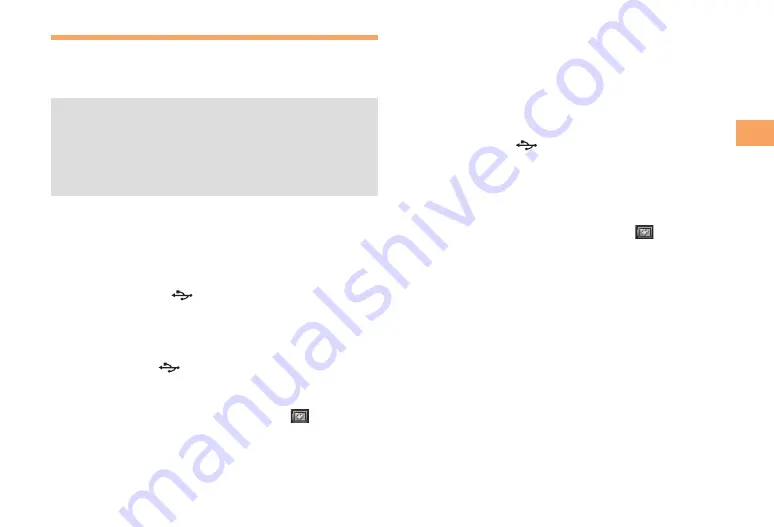
9
Getting Ready
Charging the Battery Pack
The battery pack is not fully charged at the time of purchase.
Be sure to charge the battery pack before using the cell
phone for the first time.
Use the included AC adapter cable when charging.
When you start charging the battery with the IS11S
powered off, the power turns on. However, you cannot
operate the au phone. Do not charge the battery in a
place where the use is prohibited such as in airplane
or hospital.
Charging the Battery Pack with the AC
Adapter
Included AC adapter cable is necessary.
Insert the microUSB cable horizontally with the
microUSB plug
engraved side facing down
into the connector for microUSB cable of the
IS11S.
Insert the microUSB cable horizontally with
the USB plug
engraved side facing up into
the connector for USB of the AC Adapter, and
insert the AC Adapter plug to the power outlet.
Notification LED of IS11S turns on and
appears.
When the charging is completed, remove the
microUSB plug of the microUSB cable from the
IS11S.
•
•
■
•
Remove the AC Adapter from the power outlet.
Charging the Battery Pack with a PC
Included microUSB cable is necessary. Check the
connecting direction to connect correctly. Wrong
connection may cause damage.
Insert the microUSB cable horizontally with the
microUSB plug
engraved side facing down
into the connector for microUSB cable of the
IS11S.
Insert the USB plug of the microUSB cable into
the USB port of a PC.
Notification LED of IS11S turns on and
appears.
When a confirmation screen for installation of PC
Companion software appears on the IS11S, tap
Skip
.
When a screen for new hardware detection etc.
appears on the PC, select
Cancel
.
When the charging is completed, remove the
microUSB plug of the microUSB cable from the
IS11S.
■
•
•
•


























