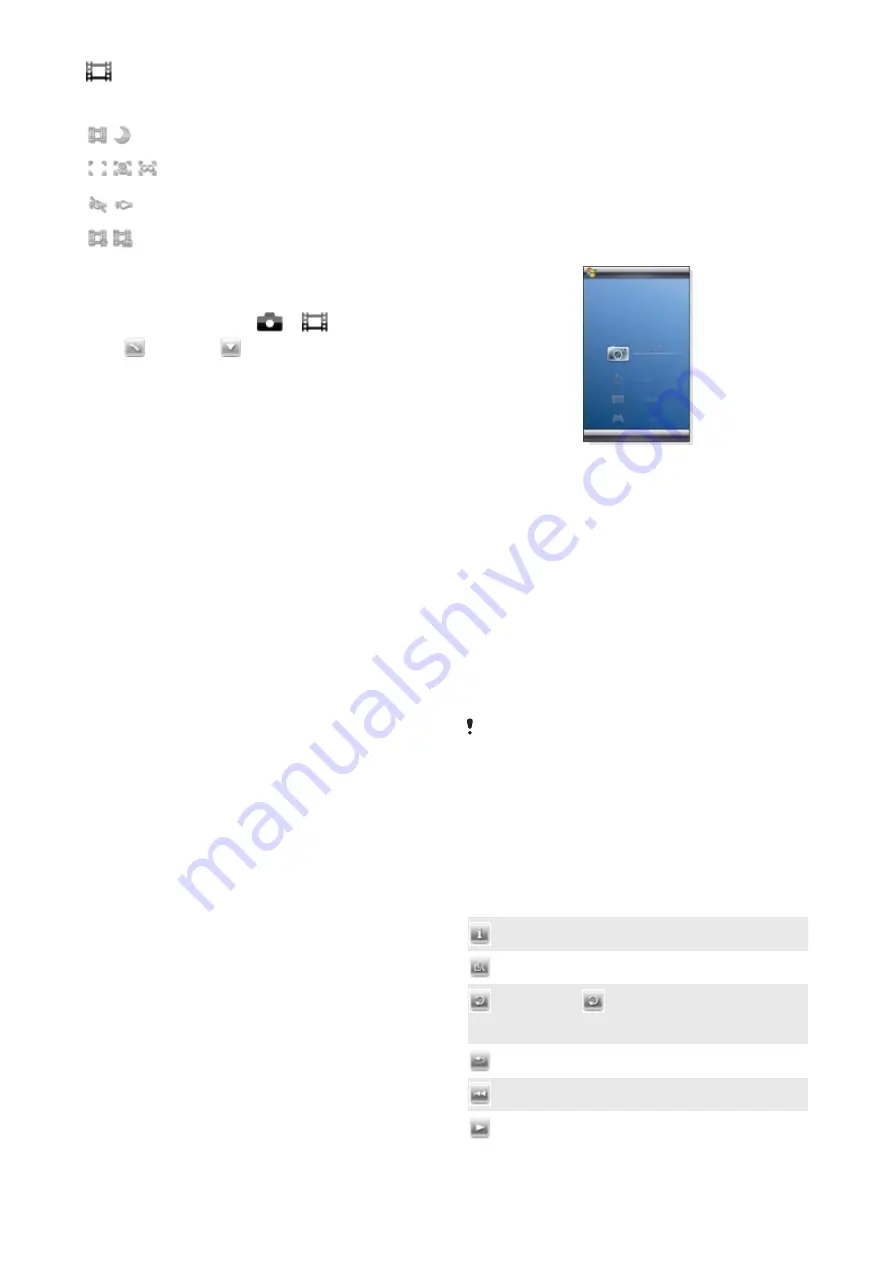
Video camera
Icon
Description
Scenes
.
Auto
or
Night mode
Focus
. Predefined focus settings, includes
Auto
,
Macro
and
Infinite
Photo
Light
off or on
Shoot mode
.
Normal
or
Picture message
, where
clips are adjusted in length, size and quality to
fit in a multimedia message
To enter more camera settings
1
Activate the camera and tap
or
.
2
Tap
and then tap
.
3
Select
General
,
Photo
or
Video
, and enter the settings.
Multimedia
You can open the Media Xperience panel to browse and use
media files such as pictures, music and video. Media files in your
My documents folder in the phone and on the memory card are
listed in the Media Xperience panel.
Pictures
You can use Pictures in the Media Xperience panel to view your
photos and pictures. The pictures can be captured with the
phone camera, received from other devices or moved to your
phone using the file manager, and stored in My Pictures in File
Explorer.
The pictures are sorted into three categories:
•
Latest photos
– Recently captured or received pictures.
•
Camera album
– Photos stored in My Pictures\Camera or its
sub folders. The photos are shown in albums in chronological
order.
•
Pictures
– Pictures stored in the My Pictures folder.
Some menu options become available when a picture is
highlighted.
To view a picture
1
In the Media Xperience panel, tap Pictures.
2
Tap a category to view its content.
3
Tap a picture to open it.
To delete a picture
1
In the Media Xperience panel, tap Pictures.
2
Tap a category and highlight a picture.
3
Tap
Menu
>
Delete picture
.
The picture will be permanently deleted from the memory, not just
from the viewer.
To show information about a picture
1
In the Media Xperience panel, tap Pictures.
2
Tap a category and highlight a picture.
3
Tap
Menu
>
Information
.
Title, creation date and size is shown.
Picture viewer toolbar
The toolbar is available when a picture is opened. You can tap
the picture to view the toolbar. You can tap again to hide it.
Icon Function
Display the picture title, creation date and size
Zoom in. Use the stylus to pan the picture
Rotate. Select
and then tap and hold the picture and
rotate it. When you release the photo, it snaps to the
nearest 90 degree angle
Back to the previous menu
Go to the previous picture
Start a slideshow with the pictures in the current folder
34
Multimedia
This is an Internet version of this publication. © Print only for private use.







































