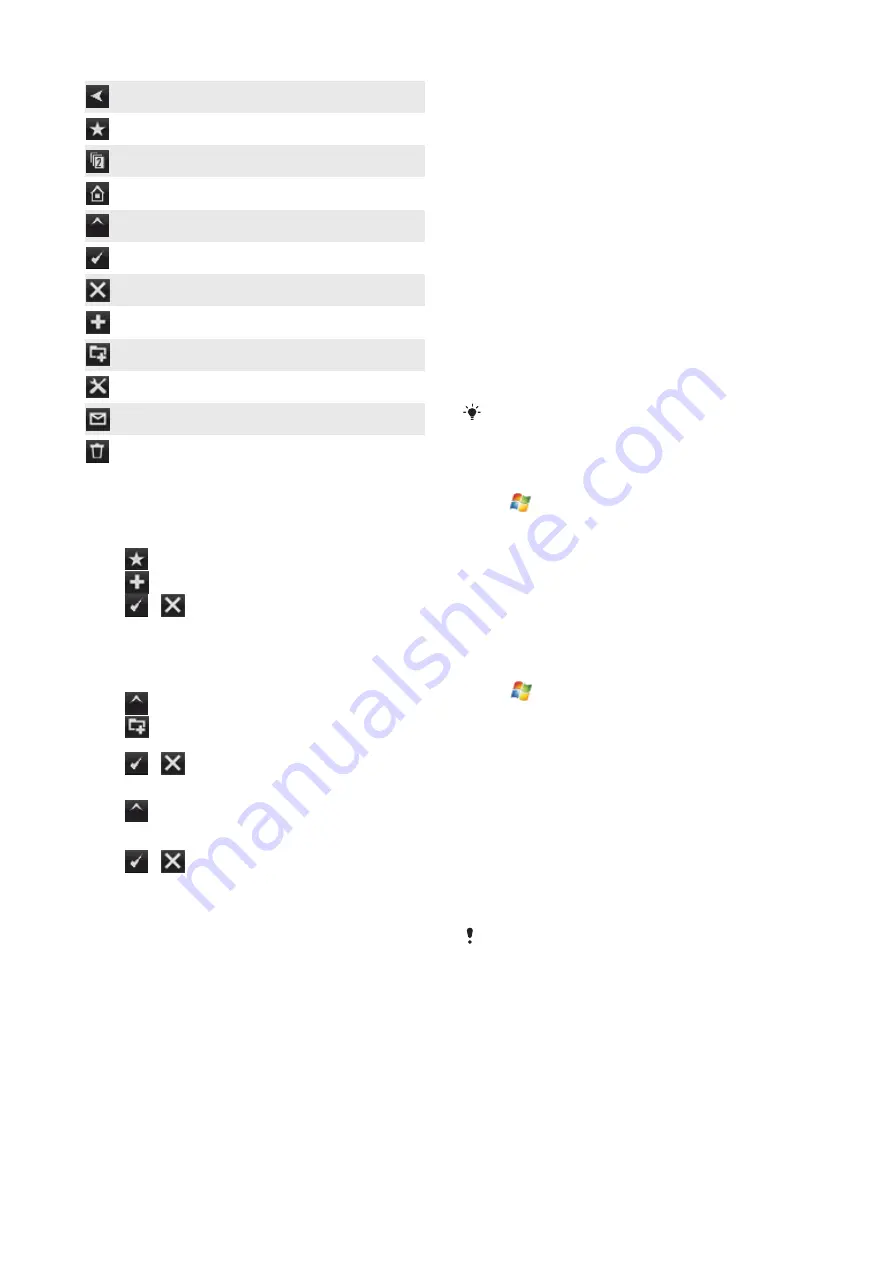
Icon
Function
Go to previous page
Go to bookmarks
Create a new tab
Go to your home page
Open a menu
Apply
Close
Add a bookmark for the current page
Create a folder for saved pages
Tools for handling folders for saved pages
Send a bookmark for the current page
Delete
Using the Opera browser
To add a bookmark for a current page
1
Tap
.
2
Tap
.
3
Tap
>
.
To save a Web page
1
On the current Web page, tap and hold.
2
Tap
Save Page
.
To create a folder for saved Web pages
1
Tap
>
Saved Pages
.
2
Tap
.
3
Name the folder.
4
Tap
>
.
To move a saved Web page to a folder
1
Tap
>
Saved Pages
.
2
Tap and hold a saved page >
Modify saved page
.
3
In the
Folder
box, select your folder.
4
Tap
>
.
Getting connected
Bluetooth™ technology
Bluetooth™ technology enables wireless communication over
short distances. Devices with Bluetooth capabilities can
exchange information over a distance of about eight meters
without requiring a physical connection.
Bluetooth™ modes
Bluetooth™ functionality in your phone operates in three
different modes:
•
On
– Bluetooth functionality is turned on. Your phone can
detect other Bluetooth-enabled devices, but they cannot
detect your phone.
•
Off
– Bluetooth functionality is turned off. You can neither
send nor receive information over a Bluetooth link. Turn off
Bluetooth functionality when not in use to conserve battery
power, or in places where using a wireless device is
prohibited, such as on board an aircraft or in hospitals.
•
Visible
– Bluetooth functionality is turned on, and other
Bluetooth-enabled devices can detect your phone.
By default, Bluetooth functionality is turned off. To have it turned
on by default, turn it on, then immediately turn off your phone.
When you next time turn on your phone, Bluetooth functionality
is on.
To turn on Bluetooth™ functionality and make your phone
visible
1
Tap
>
Settings
> the
Connections
tab >
Bluetooth
™ > the
Mode
tab.
2
Mark the
Turn on Bluetooth
and
Make this device visible to other
devices
check boxes.
3
Tap
ok
.
Bluetooth™ partnership
A Bluetooth™ partnership is a relationship you create between
your phone and another Bluetooth-enabled device in order to
exchange information in a secure manner.
To create a Bluetooth™ partnership
1
Tap
>
Settings
> the
Connections
tab >
Bluetooth
™.
2
On the
Devices
tab, tap
Add new device
. Your phone then
searches for other Bluetooth devices and displays them in the
box.
3
Tap the desired device name.
4
Tap
Next
.
5
Specify a passcode to establish a secure connection. The
passcode can be 1 to 16 characters.
6
Tap
Next
.
7
Wait for the paired device to accept the partnership. The
receiving party needs to enter the same passcode that you
specified.
8
The name of the paired device is displayed. You may edit and
enter a new name for it.
9
Mark the check boxes for the services you want to use from
the paired device.
10
Tap
Finish
.
Creating a Bluetooth partnership between two devices is a one-
time process. Once a partnership is created, the devices will
recognize each other automatically when they are close enough
and have the Bluetooth function on. There is thus no need to enter
the passcode again.
To accept a Bluetooth™ partnership
1
Ensure that Bluetooth™ functionality is turned on and that
your phone is in visible mode.
2
Tap
Yes
when prompted to establish a partnership with the
other device.
3
Enter a passcode (the same passcode that is entered on the
device requesting the partnership) to establish a secure
connection. The passcode must be between 1 to 16
characters.
4
Tap
Next
.
30
Getting connected
This is an Internet version of this publication. © Print only for private use.

























