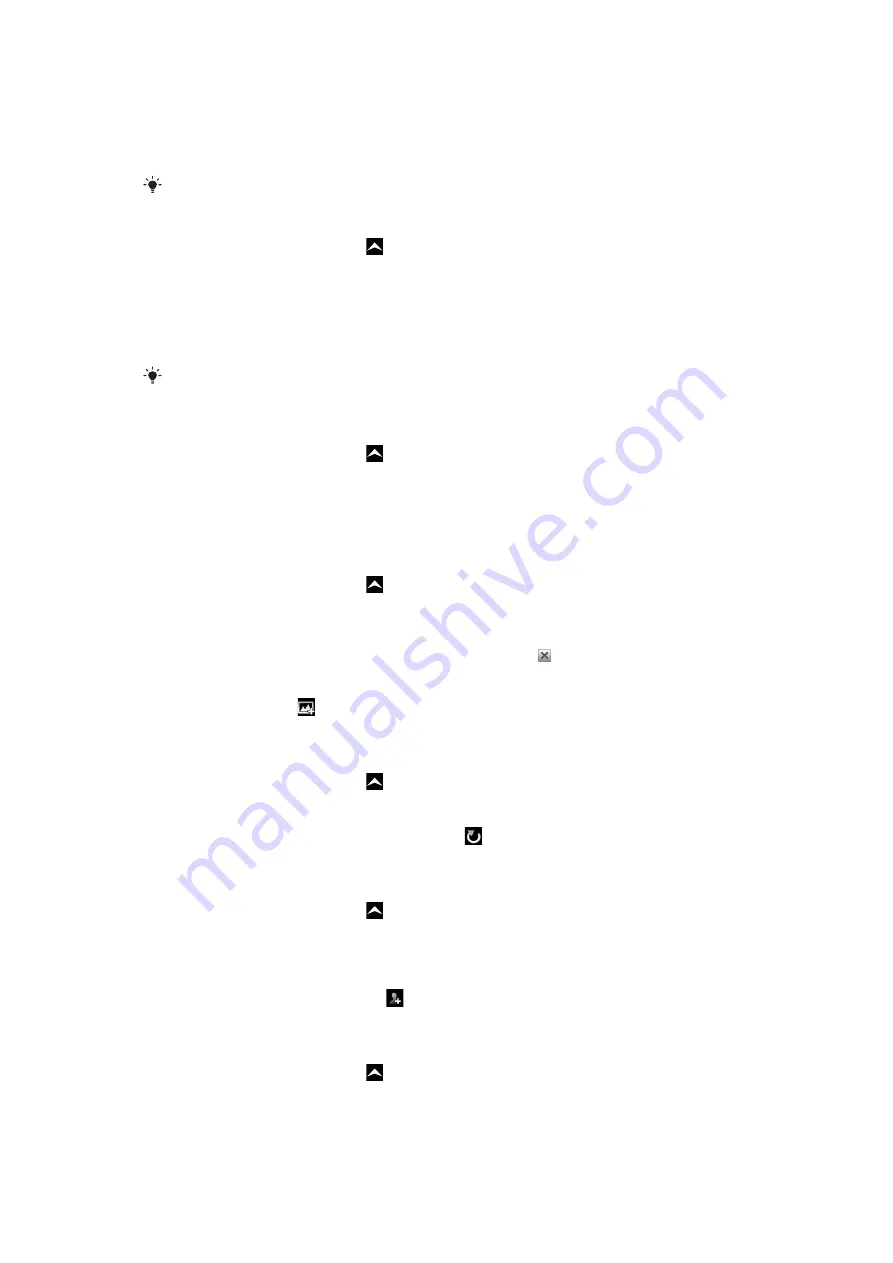
You can use your phone to send and receive emails through your regular email account.
First, you need the correct Internet settings in your phone. See
on page 6.
For more information on entering text, see
To set up an email account in your phone
1
From the
Home screen
, drag upwards.
2
Find and tap
.
3
Tap
Email address
, enter your email address and tap
Next
.
4
Enter your password and tap
Done
.
5
Tap
Continue
.
6
If the phone cannot download your email account settings automatically, you can
proceed by entering the account settings manually.
If you need to enter the settings manually, contact your email service provider for the correct
email account settings. For example, you need to know if the account type is POP3 or IMAP.
To remove the email account from your phone
1
From the
Home screen
, drag upwards.
2
Find and tap
Settings
>
Sony Ericsson
>
.
3
Tap
Uninstall account
>
OK
.
Using email
To create and send an email message
1
From the
Home screen
, drag upwards.
2
Find and tap
.
3
Tap
Write new
.
4
Tap
To:
and enter the recipient's address, then tap
Done
. You can add more
recipients the same way, or delete a recipient by tapping .
5
Tap
Subject
, enter the subject and tap
Done
.
6
Tap
Write email
, enter the message text and tap
Done
.
7
To attach a file, tap and select the type of file to attach.
8
Tap
Send
.
To receive and open email messages
1
From the
Home screen
, drag upwards.
2
Find and tap
.
3
Tap
Inbox
.
4
To update the inbox with new messages, tap .
5
To open and read a message, tap the message.
To save a sender's email address to your contacts
1
From the
Home screen
, drag upwards.
2
Find and tap
.
3
Tap
Inbox
, then tap the desired message.
4
Tap the sender field at the top of the screen.
5
Tap the email address under
From:
, then tap
Save contact
.
6
Select an existing contact, or tap if you want to create a new contact.
7
Edit the contact information and tap
Save
.
To use an email message attachment
1
From the
Home screen
, drag upwards.
2
Find and tap
.
3
Tap
Inbox
, then tap the desired message.
4
Tap the attachment to view it. If the attachment has not been downloaded yet, it will
be downloaded first.
34
This is an Internet version of this publication. © Print only for private use.
















































