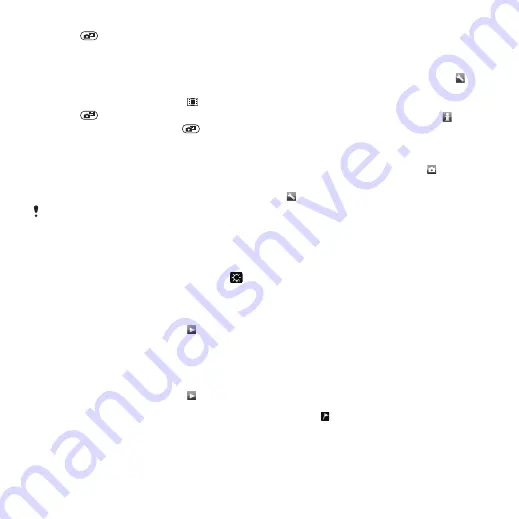
2
Press
to take a photo. The photo is
automatically saved.
To record a video clip
1
Activate the camera and press the
navigation key to scroll to .
2
Press
fully down to start recording.
3
To stop recording, press
fully
down. The video clip is automatically
saved.
To use zoom
•
Press the volume key.
When taking a photo, zoom is available
only in VGA mode.
To adjust brightness
•
Press the navigation key. The amount
of brightness is shown beside the .
To view photos
1
Activate the camera and press the
navigation key to scroll to .
2
Scroll through the photos.
To view video clips
1
Activate the camera and press the
navigation key to scroll to .
2
Scroll to a video clip and press the
centre selection key.
More camera features
To change settings
•
Activate the camera and select .
To view information about settings
•
Scroll to a setting and select .
To improve a photo with Photo fix
1
Activate the camera and press the
navigation key to scroll to .
2
Make sure
Review
is set to
On
. Select
>
Settings
and scroll to
Review
>
On
.
3
Take a photo.
4
During review, select
Options
>
Photo
fix
.
Viewing and tagging photos
To view photos in a slide show
1
From standby select
Menu
>
Media
>
Photo
>
Camera album
.
2
Select a month.
3
Scroll to a photo and select
View
.
4
Select
Options
>
Slide show
.
5
Select a mood.
Viewing photos on a map
When appears on the screen, your
geographical position is saved with the
photos you take. This is called geo
Imaging
51
This is an Internet version of this publication. © Print only for private use.






























