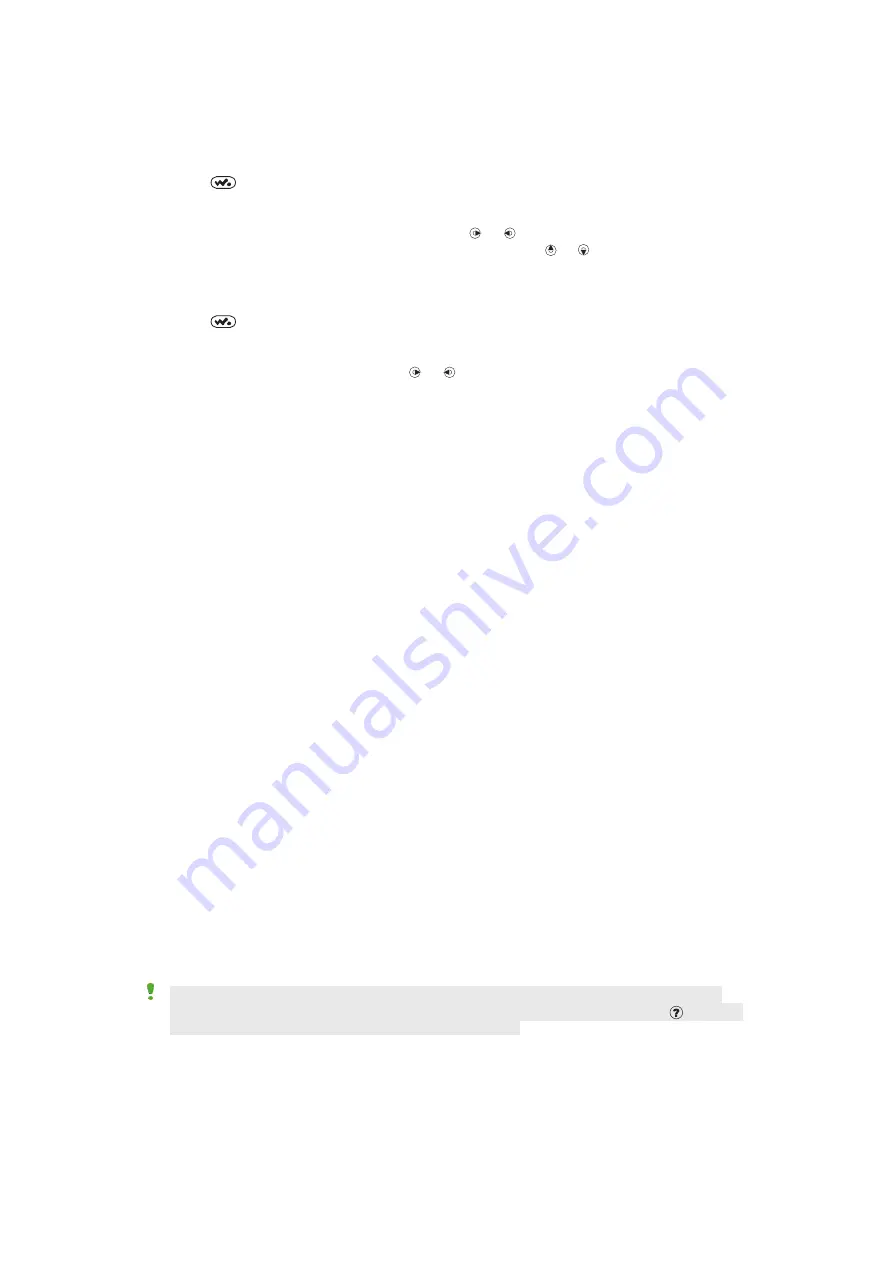
Clear stereo and clear bass
Clear stereo and clear bass are turned on when you set the equaliser manually.
To set the equaliser manually
1
Press
.
2
Select
Options
>
Settings
>
Equaliser
.
3
Make sure you are in Manual view. If you are not, select
Manual
.
4
To scroll between the frequency bands, press or .
5
To change the value for a selected frequency band, press or .
6
To go back to the player view, select
Done
.
To turn on clear stereo and clear bass using equaliser presets
1
Press
.
2
Select
Options
>
Settings
>
Equaliser
.
3
Make sure you are in Preset view. If you are not, select
Preset
.
4
To scroll between the presets, press or .
5
Select any of the presets, except
Normal
.
Walkman™ player options
The following
Options
may be available when you listen to music:
•
My music
– browse your music tracks.
•
Settings
•
Play mode
– select
Shuffle
to play tracks randomly in a playlist or
Loop
to restart a
playlist after the last track ends.
•
Equaliser
– change the settings of the treble and bass when playing a track.
•
Visualisations
– change visualisation to accompany your tracks.
•
Stereo widening
– change the output sound to enhance the stereo experience.
•
Landscape
– change the orientation of the screen to landscape (if available).
•
Portrait
– change the orientation of the screen to portrait (if available).
•
File
•
Send
– send a track using an available transfer method.
•
Information
– view information about a track you have selected.
•
Delete
– remove tracks. Tracks are only removed from the current playlist.
•
Save playlist
– save a play queue to a new playlist.
•
Minimise
– minimise the Walkman™ player and return to standby with music still playing.
Browsing your music
You can browse for tracks by category:
•
Artists
– list tracks by artist.
•
Albums
– list tracks by album.
•
Tracks
– list all music tracks.
•
Playlists
– create your own lists of tracks and access playlists that have been created
automatically, based on your selections.
•
SensMe™
– list tracks by mood.
•
Genre
– list music by genre.
•
Year
– list tracks by year.
•
Audio books
– list audio books you have transferred from your computer.
•
Podcasts
– list all podcasts.
For
SensMe™
to work, the tracks need to be analysed and transferred to your phone using
Sony Ericsson Media Manager
. For information on how to analyse your music, click in the top
right corner of the
Sony Ericsson Media Manager
window.
Browsing options
The following
Options
may be available when you browse your music:
•
Menu order
– show or hide categories.
8
This is an Internet version of this publication. © Print only for private use.
















