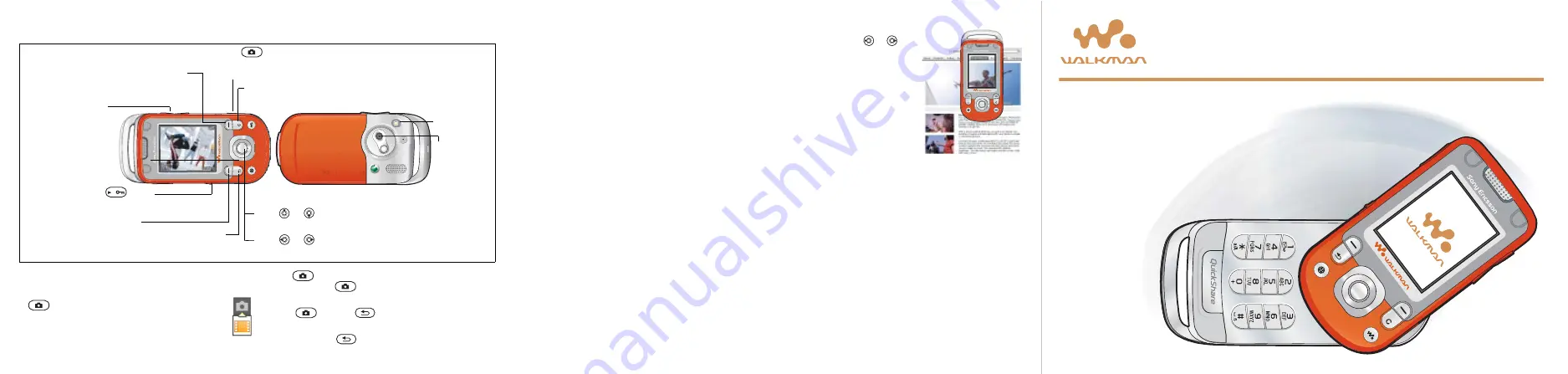
This is the Internet version of the user's guide. © Print only for private use.
Camera
To take a picture or record a video clip
1. Close the phone. From standby, press and hold
to activate the camera. Use the navigation
key to switch between camera and video
recorder.
2. Press
to take a picture or start recording. To end video
recording, press
again.
•
To take another picture or record another clip,
press
or press
to return to the viewfinder.
•
To deactivate the camera or the video recorder,
press and hold
.
Select the option displayed in the upper
right part of the screen.
Camera overview
Select the option displayed
in the lower right part
of the screen.
Press
or
to switch between still camera and video
recorder.
Press
or
to adjust the brightness.
Press
to take
a picture or record
a video clip.
Delete the picture
or video clip.
Go back.
Press the volume
buttons to zoom
in or out. Zoom
is not possible
if picture size is set
to Large.
Use the lock switch
to
turn the photo light on or off.
Camera light.
Camera lens.
Camera settings
When you are in the viewfinder
}
Settings to view
a number of options to adjust and enhance your pictures
and video clips before taking or recording them.
For more details see the supplied User guide,
or the Getting started guides available
at www.sonyericsson.com/support.
Downloading Settings
Download settings for Internet/WAP browsing,
email and MMS (picture messaging) from
www.sonyericsson.com/support.
1. On your computer, browse
to www.sonyericsson.com/support.
2. Select a region and a country or Global support area.
3. Select the Phone setup tab, and select a phone model.
4. Select which setting you want to download to your
phone.
Browsing the Web
Browse the Internet using HTTP (Hyper Text Transfer
Protocol). See Downloading settings above on how
to get the settings needed into your phone.
To select an Internet profile
}
Settings and
use
or
to
scroll
to the Connectivity tab
}
}
select a profile to use.
To start browsing
}
Internet Services and select
a service or
}
}
More to view options.
To stop browsing
}
}
Update Service
Use Update Service to keep your phone updated with
the latest software. Download and install a new software
version without affecting the content in your phone.
See the Connectivity chapter in the User guide for more
information on how to use Update Service.
For copyright and trademark information, please see the User guide.
AE/LZT 108 7508 R1A August 2005
W600i Quick
Guide


