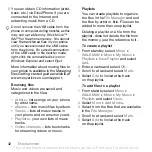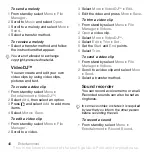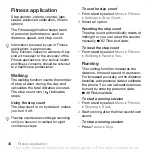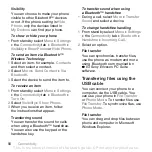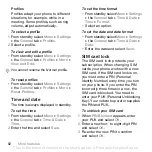52
Connectivity
To edit a bookmark
1
}
}
}
}
.
2
Scroll to a bookmark and select
}
3
Edit the bookmark and select
.
Internet keypad shortcuts
You can use the keypad to go directly
to a browser function.
Downloading
You can download files, for example,
pictures, themes, games and
ringtones from Web pages.
To download from the Sony Ericsson
Web page
•
Select a file to download and follow
the instructions that appear.
Internet profiles
You can select another Internet profile
if you have more than one.
To select an Internet profile for the
Internet browser
1
From standby select
}
the
}
}
2
Select a profile.
Internet profile for Java applications
Some Java applications need to
connect to the Internet to receive
information, for example, games that
downloads new levels from a game
server.
Before you connect to the Internet
If settings are not in your phone
To select a profile for Java
1
}
}
tab
}
}
2
Select an Internet profile.
Internet security and certificates
Your phone supports secure browsing.
Certain Internet services, such as
banking, require certificates in your
phone. Your phone may already
contain certificates when you buy
it or you can download new certificates.
To check certificates in your phone
•
}
}
}
}
.
This is the Internet version of the User's guide. © Print only for private use.