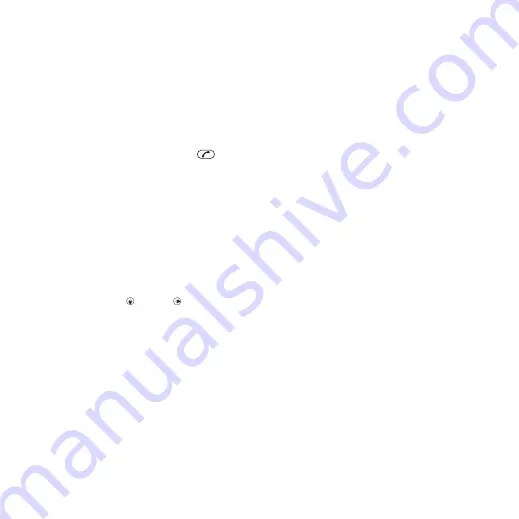
2
Scroll to a message and select
Options
>
Save message
.
To view a message from the inbox
1
Select
Menu
>
Messaging
>
Inbox
.
2
Scroll to the message and select
View
.
To call a number in a message
•
When you view the message, scroll to
the phone number and press
.
Templates
If you often use the same phrases and
pictures in a message, you can save
the message as a template.
To add a message template
1
Select
Menu
>
Messaging
>
Messages
>
Templates
>
New template
>
Add
.
2
Enter text. To add items to the
message, press , scroll and select
an item.
3
Select
Save
.
4
Enter a title and select
OK
.
To save a message as a template
1
Select
Menu
>
Messaging
>
Inbox
.
2
Scroll to the message and select
View
>
Options
>
Save as template
.
Message options
You can set some options, such as the
Message alert and default storage
location, to apply to all messages. You
can set other options, such as the
Delivery priority and Delivery time, for
each message you send.
To set options for all messages
1
Select
Menu
>
Messaging
>
Messages
>
Settings
.
2
Select an option.
To set options for a specific message
1
When the message is ready and a
recipient is selected, select
Options
>
Advanced
.
2
Scroll to an option and select
Edit
.
Conversations
You can choose whether to view your
messages in
Conversations
or
Inbox
. A
messaging conversation shows all
messaging communication between
you and one of your contacts.
To view messages in Conversations
1
Select
Menu
>
Messaging
>
Inbox
> the
Conversations
tab.
2
Select a conversation.
To send a message from
Conversations
1
Select
Menu
>
Messaging
>
Conversations
.
2
Select a conversation.
44
Messaging
This is an Internet version of this publication. © Print only for private use.






























