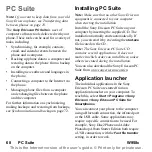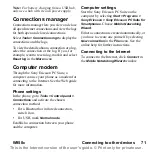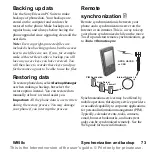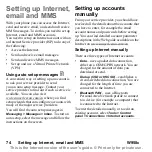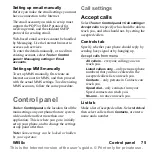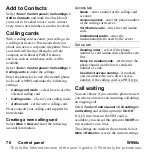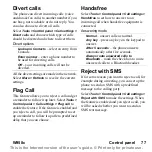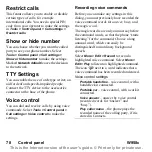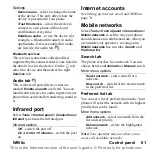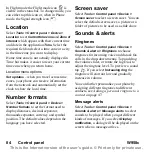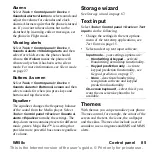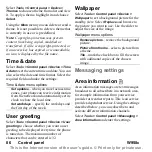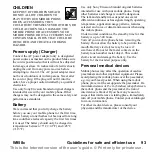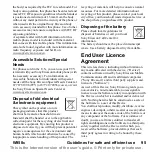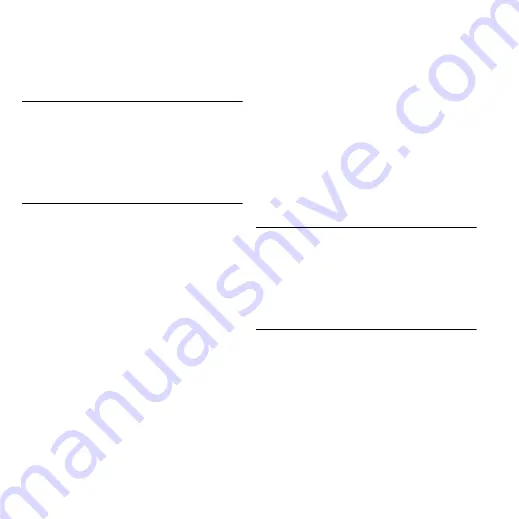
82 Control panel
W958c
This is the Internet version of the user's guide. © Print only for private use.
USB
Select
Tools > Control panel > Connections >
USB
to display the USB settings of your
phone.
USB functionality options
Fast file transfer
– use for hi-speed
transfer of music, images and other files to
the Media memory of the phone. Select
this mode when using the computer
applications Sony Disc2Phone and Adobe
Photoshop Album Starter Edition.
Normal mode
– allow synchronization,
backup, restore and modem usage.
Mark
Allow USB charging
to enable phone
battery charging over USB. It is recommended
not to use this function when you connect your
phone to an un-powered USB hub, or to a
device only using battery power.
Note:
During data transfer over USB, do not
change the USB settings or disconnect the
phone from the other device, as this may cause
a data loss.
Device
Backlight
You can select how the display and keypad
backlight should behave for handheld use and
when the phone is in a car holder. The lower
the brightness you choose, the longer the
battery will last before it needs charging. Set
the car holder levels low enough so that you
sustain natural night vision.
Select
Tools > Control panel > Device >
Backlight
to make the settings.
Settings tab
Auto
– backlight switches on when you
tap the screen, press a key or receive an
incoming call. After a short time of
inactivity the light switches off.
On
– backlight is always on, but after a
short time of inactivity it fades to the
dimmed level that you can adjust on the
Brightness tab.
If you have set Backlight to
On
, you can still
save power by selecting
Power save enabled
.
This will make the screen go blank after a
period of inactivity.
Active after
determines
how long after you stop using the phone the
screen should go blank.