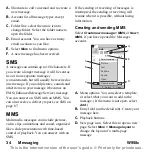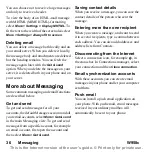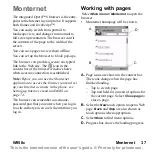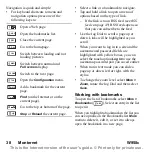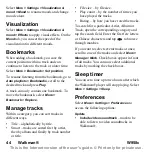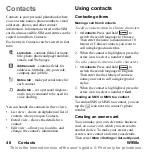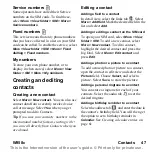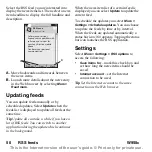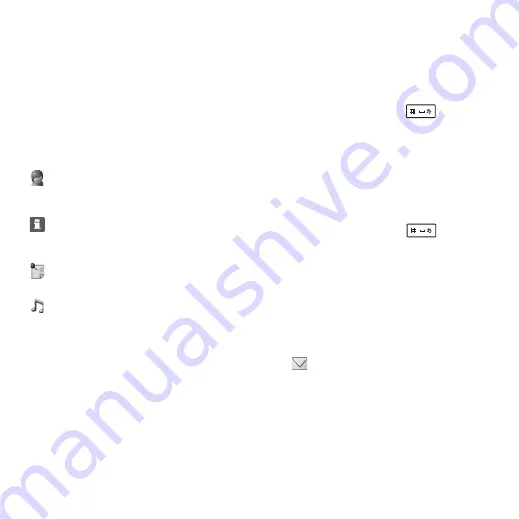
46 Contacts
W958c
This is the Internet version of the user's guide. © Print only for private use.
Contacts
Contacts is your personal phonebook where
you can store names, phone numbers, email
addresses, photos, and other contact
information. Information stored on the SIM
card is also accessible. SIM card entries can be
copied to and from Contacts.
Each entry in Contacts can be viewed in four
tabs:
You can handle the contacts in three views:
• List view – shows an alphabetical list of
contacts when you open Contacts.
• Detail view – shows the details for a
contact.
• Edit view – allows you to add to, and
change, the contact’s information.
Using contacts
Contacting others
Making a call from Contacts
To call a contact written in Chinese characters
1.
> Contacts
. Press and hold
to
switch the search language to Chinese.
Then enter the name (a maximum of 10
letters) of Chinese contacts you want to
call using keypad and stylus.
2. When the contact is highlighted, press the
arrow icon to select a number
> Call
.
To call a contact written in Latin characters
1.
> Contacts
. Press and hold
to
switch the search language to English.
Then enter the first letters of contacts
name you want to call using keypad or
stylus.
2. When the contact is highlighted, press the
arrow icon to select a number
> Call
.
Sending an SMS or MMS to a contact
To send an SMS or MMS to a contact, you can
tap the
icon next to a contact’s phone
number.
Creating an owner card
You can make your own electronic business
card, an
owner card
, which you can send to
another device. To make your owner card,
create a new contact and enter your details.
Then select
More > Settings > Set as My card
.
Links tab
–
contains fields for name,
title, photo, phone and pager numbers,
emails, and Web pages.
Address tab
–
contains fields for
addresses, birthday, city, postcode,
company and job title.
Notes tab
– make personal notes for
each contact.
Audio tab
– set a personal ringtone,
and a voice command to be used for
voice dialling.