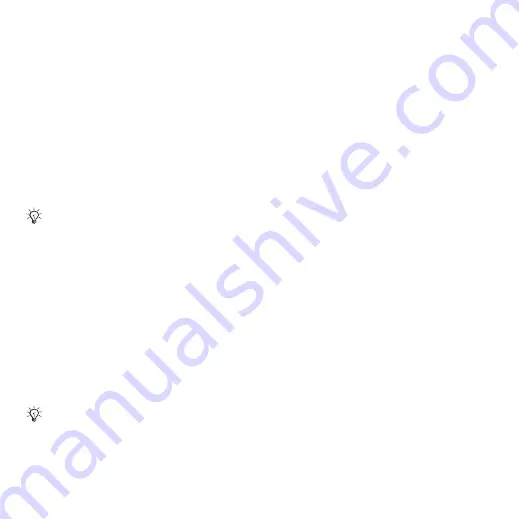
This is the Internet version of the user's guide. © Print only for private use.
33
Connectivity
Connectivity
Transferring files using the
USB cable
When you connect your phone to a
computer using the USB cable, the
Memory Stick and the phone memory
appear as drives or devices on the
computer. If you are a Windows user,
you can install the USB cable drivers
using the CD that comes with your
phone
You can use the drag-and-drop
functionality in your computer to:
•
Transfer files between your phone and
the computer.
•
Move, delete and organize files in the
phone memory or on the Memory
Stick.
To install and use the USB cable
1
Computer
: Install the Sony Ericsson
PC Suite from the CD that comes with
the phone.
2
Connect the USB cable to the phone
and the computer.
3
Phone
:
}
}
tab
}
}
to synchronize with the computer or
use the phone as a modem. The phone
will remain on in this mode.
4
Phone
:
}
}
tab
}
}
to transfer music, pictures and other
files to your phone. The phone will turn
off in this mode.
5
For safe disconnection of the USB
cable in
mode, right-click
on the Removable Disk icon in
Windows Explorer and select Eject.
6
Remove the USB cable from your
phone.
Only use the USB cable that comes with
the phone, and connect the USB cable
directly to your computer. Do not remove
the USB cable from the phone or computer
during file transfer as this may corrupt
the Memory Stick and the phone memory.
Your computer needs to have one of the
following operating systems to be able
to use this feature: Windows® 2000,
Windows XP and Mac OS X.


























