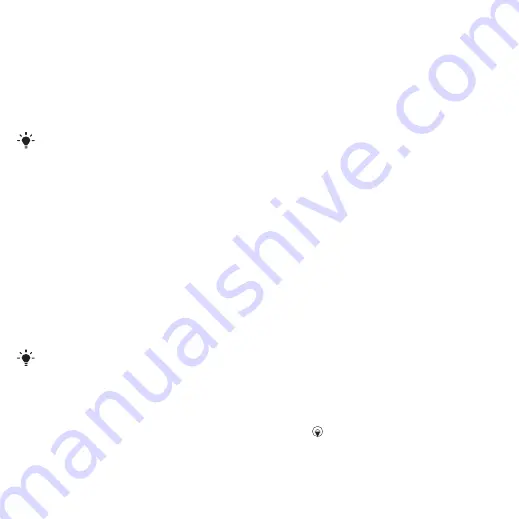
To receive a picture or video clip
•
Follow the instructions that appear.
Camera Printing
You can print camera pictures using
the USB cable connected to a
compatible printer.
You can also print using a Bluetooth
compatible printer.
To print camera pictures using the
USB cable
1
From standby select
Menu
>
Media
and scroll to
Photo
>
Camera album
.
2
Scroll to a month and a picture.
3
Select
Options
>
.
4
Select an option.
5
Connect the USB cable to the phone.
6
Connect the USB cable to the printer.
7
Wait for feedback in the phone and
select
OK
.
8
Enter printer settings, if required and
select
.
You should disconnect and re-connect
the USB cable if there is a printer error.
Pictures
You can view, add, edit or delete
pictures in
Media
.
Using pictures
You can add a picture to a contact, use
it during phone startup, as a wallpaper
in standby or as a screen saver.
To use pictures
1
From standby select
Menu
>
Media
and scroll to
Photo
>
Camera album
.
2
Scroll to a month and a picture. Select
View
.
3
Select
Options
>
Use as
.
4
Select an option.
To view pictures in a slide show
1
From standby select
Menu
>
Media
and scroll to
Photo
>
Camera album
.
2
Scroll to a month and a picture. Select
View
.
3
Select
Options
>
Slide show
.
4
Select a mood.
Photo tags
You can tag pictures to categorize
them.
To tag pictures
1
From standby select
Menu
>
Media
and scroll to
Photo
>
Camera album
.
2
Scroll to a month and a picture. Select
View
.
3
Press and scroll to a tag.
4
Press the center navigation key.
38
Imaging
This is an Internet version of this publication. © Print only for private use.
















































