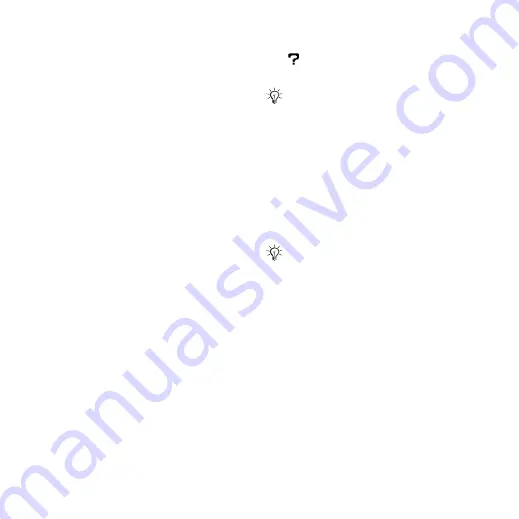
53
Entertainment
Disc2Phone to transfer music from
CDs or your computer to your phone
memory or Memory Stick Micro™
(M2™) in your phone.
To install Disc2Phone
1
Turn on your computer and insert the
CD that comes with your phone. The
CD starts automatically and the
installation window opens.
2
Select a language and click
OK
.
3
Click
Install
Disc2Phone and follow
the instructions. During installation,
you can choose to have a Disc2Phone
icon appear on the desktop.
To use Disc2Phone
1
Connect your phone to a computer
with the USB cable that comes with
your phone
.
2
Computer
: If the
Found New
Hardware Wizard
appears, click
Cancel
to exit the wizard.
3
Phone
: If your phone is turned off, it
If your phone is turned on,
}
in the pop-up. Your phone
will turn off and prepare for file
transfer.
4
Start Disc2Phone by double-clicking
the icon on the computer desktop or
through the Start menu.
5
For details on transferring music,
please refer to Disc2Phone Help. Click
in the top right corner of the
Disc2Phone window.
6
You can obtain CD information (artist,
track, etc.) via Disc2Phone if you are
connected to the Internet while
extracting music from a CD.
More information about moving
files to your phone is available at
Radio
Listen to FM radio with RDS (Radio
Data System) functionality. You must
connect the handsfree to your phone
as it works as an antenna. The radio
can also be used as an alarm signal
.
Do not remove the USB cable from the
phone or computer during transfer, as
this may corrupt the Memory Stick and
the phone memory. You cannot view the
transferred files in your phone until you
have removed the USB cable from the
phone.
For safe disconnection of the USB cable
in
mode, right-click on the
Removable Disk icon in Windows
Explorer and select Eject.
This is the Internet version of the user's guide. © Print only for private use.






























