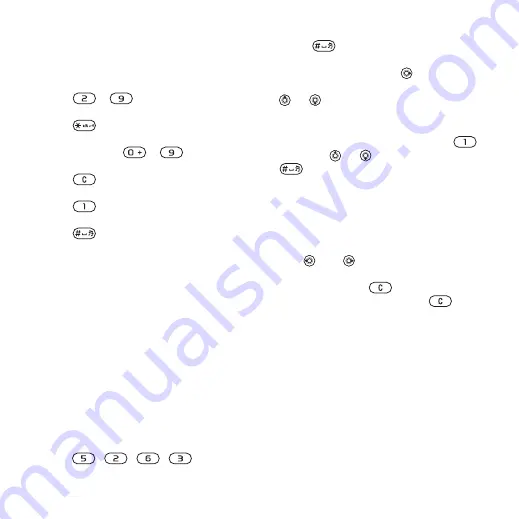
16
Getting to know the phone
Options when entering letters
}
for options when writing
a message.
To enter letters using multitap input
•
Press
-
repeatedly until the
desired character appears.
•
Press
to shift between capital
and lower-case letters.
•
Press and hold
-
to enter
numbers.
•
Press
to delete letters or
numbers.
•
Press
for the most common
punctuation marks.
•
Press
to add a space.
T9™ Text Input
The T9 Text Input method uses a
built-in dictionary to recognize the
most commonly used word for each
sequence of key presses. This way,
you press each key only once, even if
the letter you want is not the first letter
on the key.
To enter letters using T9 Text Input
1
To enter text, you have to be in a
function where text input is possible,
for example,
}
}
}
2
For example, to write the word “Jane”,
press , , , .
3
If the word shown is the one you want,
press
to accept and add a
space. To accept a word without
adding a space, press
. If the word
shown is not the one you want, press
or
repeatedly to view alternative
words.
4
Continue writing the message. To
enter a punctuation mark, press
and then
or
repeatedly, press
to accept and add a space.
To add words to the T9 Text Input
dictionary
1
When entering letters
}
}
.
2
Edit the word by using multitap input.
Use
and
to move the cursor
between the letters. To delete a
character, press
. To delete the
entire word, press and hold
.
When you have edited the word
}
. The word is added to the
T9 Text Input dictionary. Next time
you enter this word using T9 Text
Input, it appears in alternative words.
Next word prediction
When writing a message, you can use
T9 Text Input to predict the next word,
if previously used in a sentence.
This is the Internet version of the user's guide. © Print only for private use.
















































