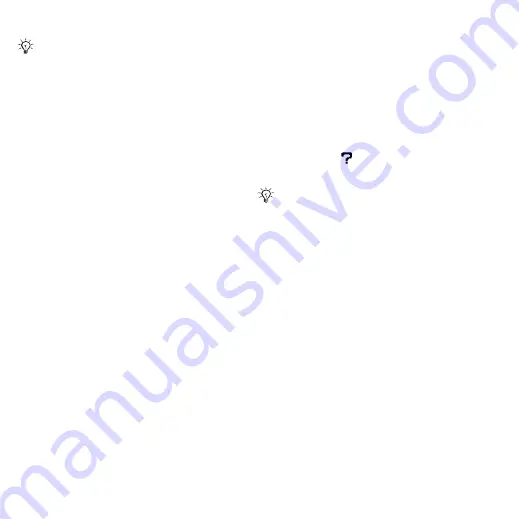
This is the Internet version of the user's guide. © Print only for private use.
52
Entertainment
To install Disc2Phone
1
Turn on your computer and insert
the CD that came with your phone
into the CD drive of your computer.
The CD starts automatically and the
installation window opens.
2
Computer
: Select a language and
click
OK
.
3
Computer
: Click
Install Disc2Phone
and follow the instructions on the
screen. When the installation is
complete, the Disc2Phone icon
appears on the desktop of your
computer. You can also open
Disc2Phone via
Start
/
Programs
/
Disc2Phone
/
Disc2Phone
.
To transfer music
1
Make sure your phone is turned on
and connected to the computer with
the USB cable.
2
Computer
: Double-click the
Disc2Phone icon on the computer
desktop to open Disc2Phone.
3
Computer
: For details on transferring
music, please refer to Disc2Phone
Help. Click
in the top right corner
of the Disc2Phone window.
4
Computer
: You can obtain CD
information (artist, track, etc.) via
Disc2Phone if you are connected
to the Internet while extracting music
from a CD. You must also complete
registration before you start.
You can find more information on how
easy it is to move your favorite music
to your W700 Walkman® phone at
www.sonyericsson.com/support.
Each time you connect the phone
and the computer using the USB cable,
a dialog box on the computer asks you
to make a choice of what to do with files
on the removable disk (i.e. the memory
card in your phone). Select Take no
action to continue preparations for using
Disc2Phone.
Do not remove the USB cable from the
phone or computer during transfer, as
this may corrupt the memory card. You
cannot view the transferred files in your
phone until you have removed the USB
cable from the phone.






























