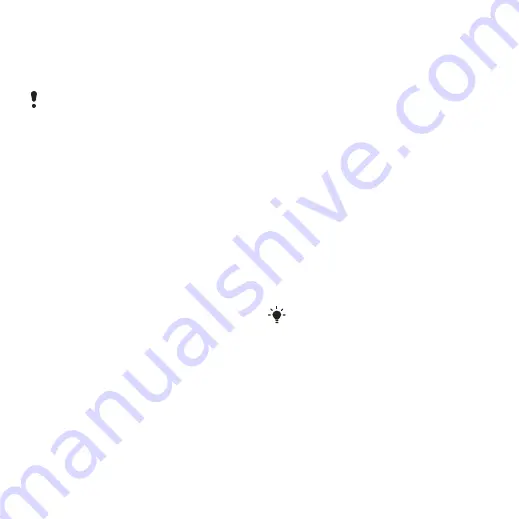
27
Transferring and handling content
2
Select
Eject
.
3
Disconnect the USB cable when there
is a message saying it is safe to do so
in the phone.
Drag and drop content
You can drag and drop content
between your phone memory and a
computer in
Microsoft Windows
Explorer
.
To drag and drop content
1
Connect your phone to a computer
using the USB cable.
2
Phone:
Select
3
Computer:
Wait until the phone
memory appear as external disks in
Windows Explorer
.
4
Drag and drop selected files between
the phone and the computer.
Phone name
You can enter a name for your phone
that is shown to other devices when
using, for example, Bluetooth™
wireless technology.
To enter a phone name
1
>
> the
2
Enter the phone name and select
.
Using Bluetooth™ wireless
technology
The Bluetooth™ function makes
wireless connection to other Bluetooth
devices possible. You can, for
example:
•
Connect to handsfree devices.
•
Connect to several devices at the
same time.
•
Connect to computers and access
the Internet.
•
Exchange items.
•
Play multiplayer games.
Before you use Bluetooth wireless
technology
You must turn on the Bluetooth
function to communicate with other
devices. You may also have to pair
your phone with other Bluetooth
devices.
Do not copy the files immediately if you
formatted the phone drive on the PC. In
that case, remove the USB cable and
restart the phone first.
A range within 10 metres (33 feet), with
no solid objects in between, is
recommended for Bluetooth
communication.
This is the Internet version of the User guide. © Print only for private use.






























