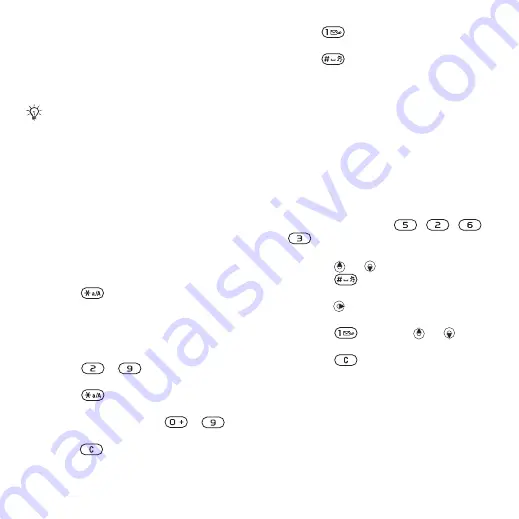
15
Getting to know the phone
To change the phone language
1
From standby select
}
}
tab
}
}
2
Select a language.
Entering letters and
characters
Enter characters using:
•
Multitap text input
•
T9™ Text Input
To change the text input method
•
When you enter letters, press and hold
down .
Options when entering letters
•
Select
.
To enter letters using multitap input
•
Press
-
repeatedly until the
desired character appears.
•
Press
to shift between capital
and lower-case letters.
•
Press and hold down
-
to enter numbers.
•
Press
to
delete
letters or numbers.
•
Press
for the most common
punctuation marks.
•
Press
to add a space.
T9™ Text Input
The T9 Text Input method uses a built-
in dictionary.
To use T9™ Text Input
1
From standby select
}
}
}
.
2
Press each key only once, even if the
desired letter is not the first letter on
the key. For example, to write the
word “Jane”, press
,
,
,
. Enter the full word before
looking at the choices.
•
Press
or
for word choices.
•
Press
to accept a word and
add a space.
•
Press
to accept a word without
adding a space.
•
Press
and then
or
to
enter a punctuation mark.
•
Press
to delete the last letter
entered.
To add words to the T9 Text Input
dictionary
1
When entering letters, select
}
2
Edit the word by using multitap input.
3
Select
.
Most SIM cards automatically set the
menu language to the country where you
bought your SIM card. If not, the
predefined language is English.
This is the Internet version of the User's guide. © Print only for private use.






























