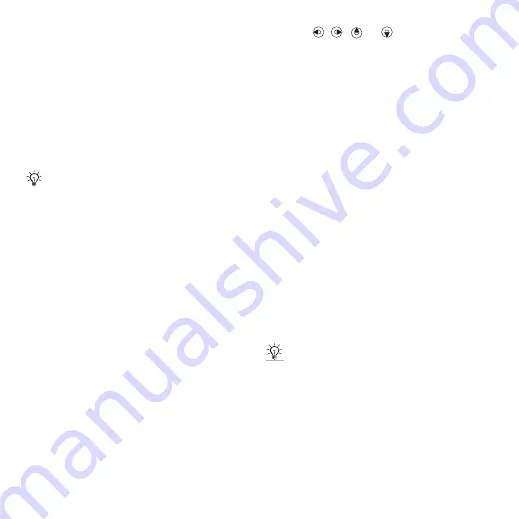
45
Entertainment
To send a ringtone
1
From stand-by select
}
}
}
2
Scroll to a ringtone and select
}
.
3
Select a transfer method.
To receive a ringtone
•
Select a transfer method and follow
the instructions that appear.
MusicDJ™
You can compose and edit melodies
to use as ringtones. A melody consists
of four types of tracks –
,
. A track
contains a number of music blocks.
The blocks consist of pre-arranged
sounds with different characteristics.
The blocks are grouped into
,
. You
compose a melody by adding music
blocks to the tracks.
To compose a melody
1
From stand-by select
}
}
.
2
Select to
blocks.
3
Use , ,
or
to
move
between
the blocks.
4
Press
}
.
To edit a melody
1
From stand-by select
}
}
and select
2
Scroll to a melody and select
}
.
3
Edit the melody and press
}
To send a melody
1
From stand-by select
}
2
Scroll to
and select
.
3
Scroll to a melody and select
}
.
4
Select a transfer method.
To receive a melody
•
Select a transfer method and follow
the instructions that appear.
VideoDJ™
You can create and edit your own
video clips by using video clips,
pictures and text.
You are not allowed to exchange
some copyright-protected material.
A protected file has a key symbol.
You are not allowed to exchange
copyright-protected material.
This is the Internet version of the User's guide. © Print only for private use.






























