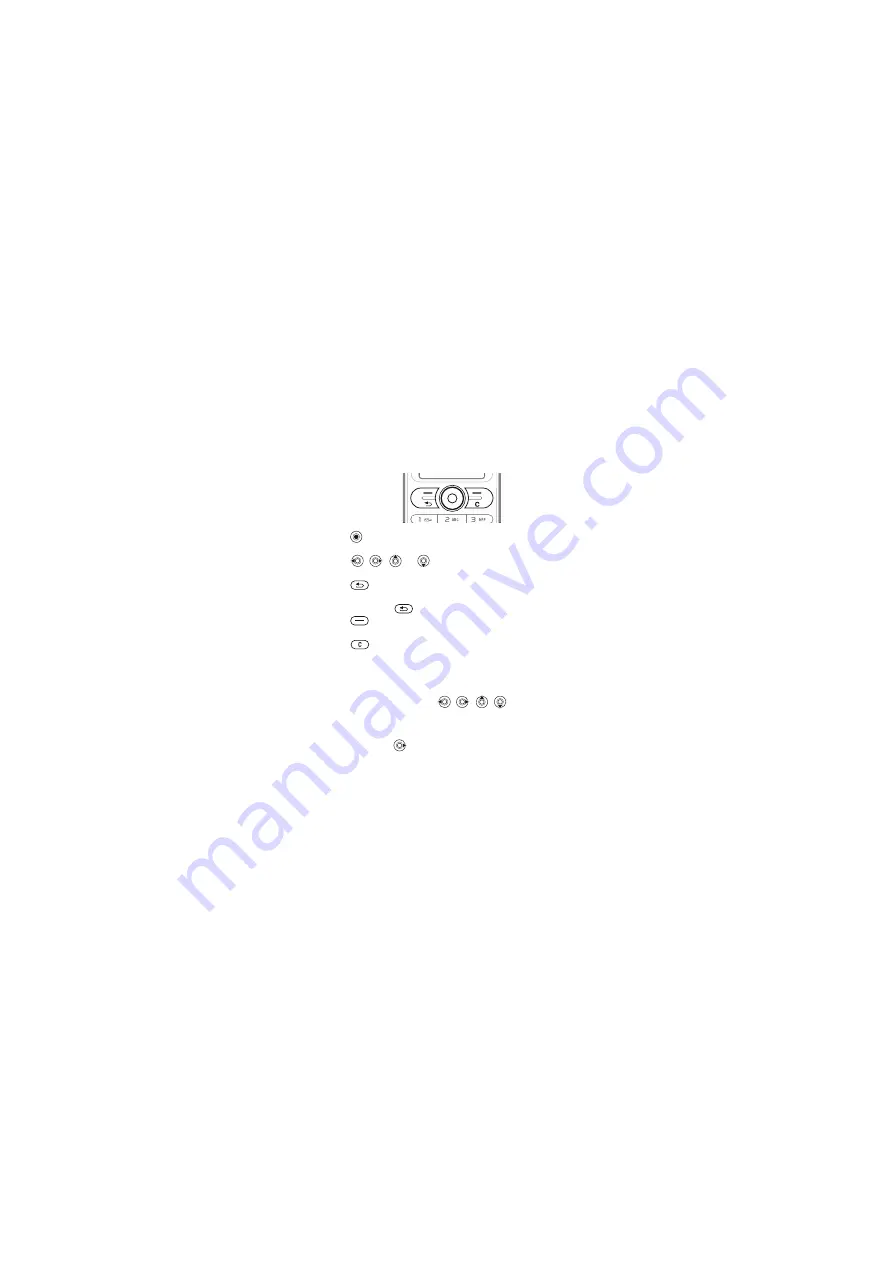
This is the Internet version of the user's guide. © Print only for private use.
15
Navigating the menus
The main menus are shown as icons. Some submenus
include tabs that appear on the screen.
•
Press
(navigation key) to go to the main menu or to
select items.
•
Press
,
,
or
to move through menus and
tabs.
•
Press
to go back one level in the menus or to end a
function or application.
•
Press and hold
to return to standby.
•
Press
to select the options shown immediately
above these keys on the screen.
•
Press
to delete items.
•
}
to enter a list of options.
•
}
to get help on selected features.
Shortcuts
From standby, you can use
,
, ,
to
go
directly
to
a function.
To create a standby shortcut
1
If, for example,
has no predefined shortcut
}
2
Scroll to a function to create a shortcut to
}
.
To edit a standby shortcut
1
From standby select
}
}
}
and select an existing shortcut you want to
edit
}
.
Summary of Contents for W200C
Page 1: ......






























