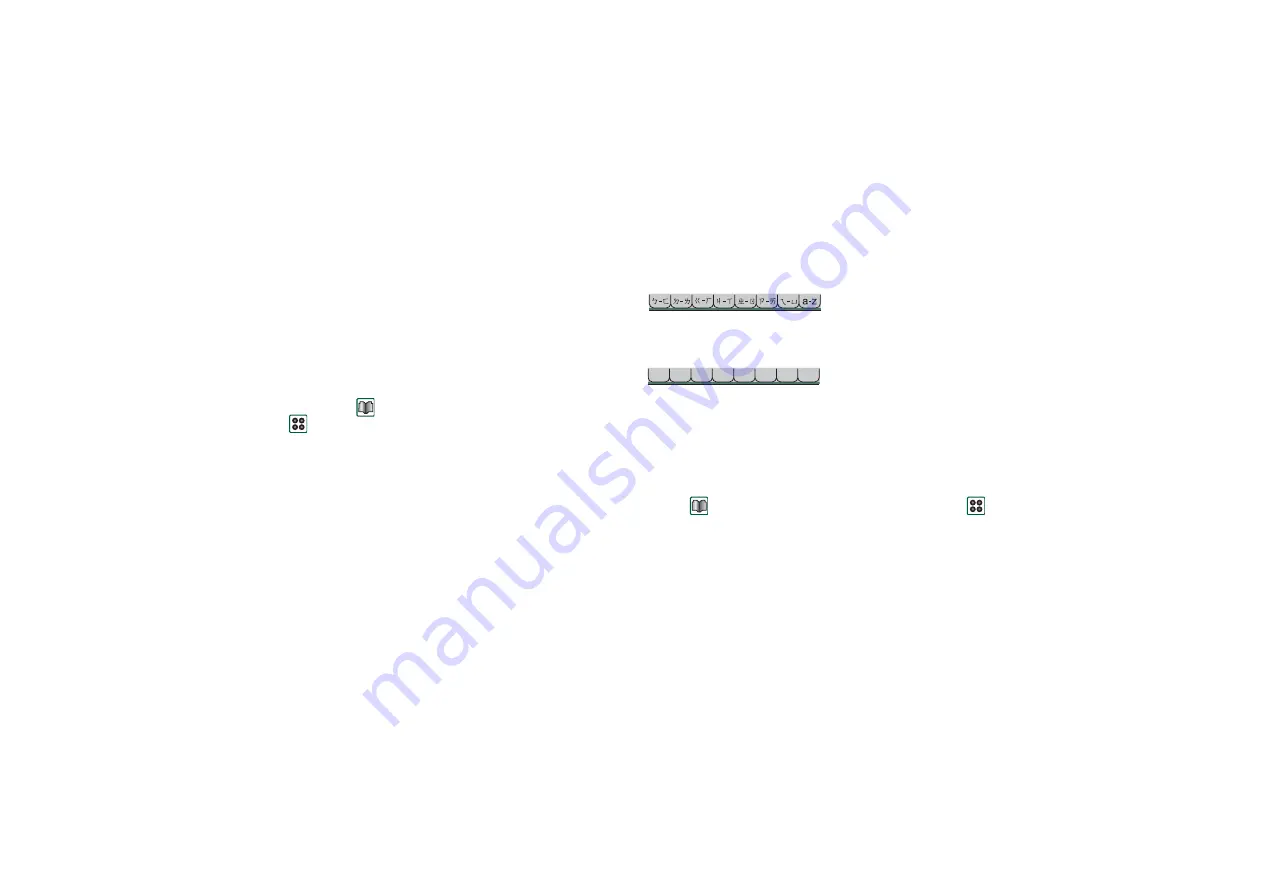
102
Contacts
This is the Internet version of the user’s guide. © Print only for private use.
To delete a contact
1. Select the contact.
2. Select
Delete contact
from the
options menu.
•
To restore a deleted contact, select
Undo delete
from the
options menu.
Using contacts with the flip
open
Open the flip and tap
or select
Contacts
in the Application
launcher
to open Contacts.
Contacts has three views when the flip is open:
Tabs at the bottom of the list help you to find a contact fast. To
highlight the first entry that begins with the first character on a
tab, select the tab once. To highlight the first entry that begins
with the next character on the tab, select the tab again.
The entries are arranged in BoPoMoFo order. (When you have
selected English as language. (See
page 150) the entries are arranged in Latin alphabetic order.)
BoPoMoFo order
All entries containing Latin letters are sorted under the last tab.
Latin order
Latin entries are arranged in alphabetic order. Chinese entries
are sorted after the entries in Latin characters under the last tab.
Making a call with the flip open
To open Contacts
•
Tap
or select
Contacts
in the Application launcher
.
To search for an entry containing specific text
1. Select
Contacts > Find.
2. Enter the text string you wish to search for.
3. Select either
In all fields
or
In Names & Company
and tap
Find.
4. When search is completed, all results are displayed.
Note
Searching is not case sensitive and you do not have to
enter an entire word to locate a matching entry.
List view
An alphabetical list of contacts. The list view is the
starting point for finding a contact.
Detail view
The details for a contact.
Edit view
Contact details, displayed in a way that allows you
to add and change the information.
abc def ghi
jkl mno pqr stu v-z






























