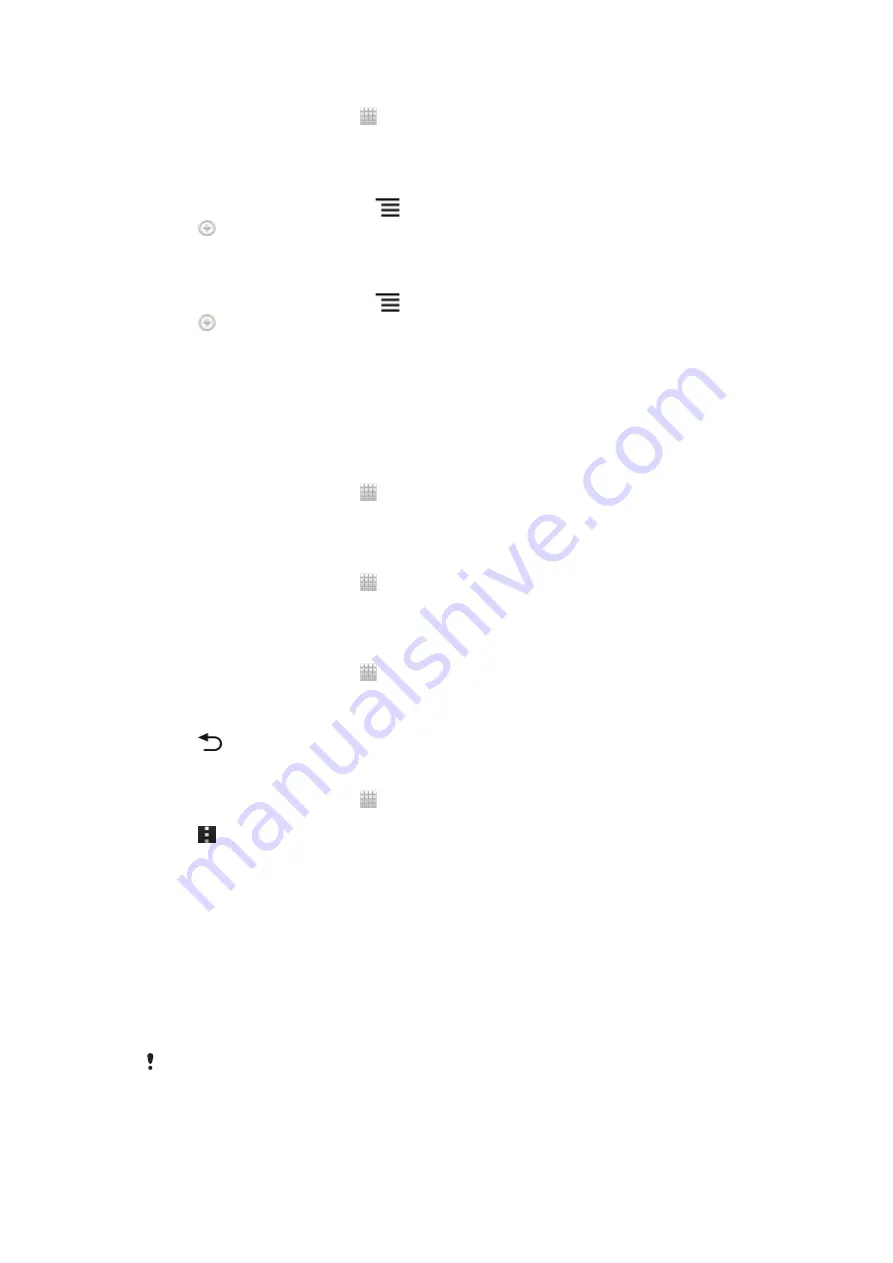
To access the battery usage menu
1
From your Home screen, tap .
2
Find and tap
Settings
>
Battery
to see which installed applications consume the
most battery power.
To add the Data traffic widget to your Home screen
1
From your Home screen, press
.
2
Tap .
3
Tap
Tools
>
Data traffic
.
To add the Quick settings widget to your Home screen
1
From your Home screen, press
.
2
Tap >
Tools
.
3
Select the
Quick settings
widget.
Reducing battery consumption with Power Saver
Use pre-set power saving modes to manage power consuming applications and reduce
battery consumption. With Power Saver, you can also customize the settings within each
power saving mode to the way you use your phone.
To activate a power saving mode
1
From your Home screen, tap .
2
Find and tap
Power Saver
.
3
Tap the icon next to the power saving mode that you want to activate.
To deactivate a power saving mode
1
From your Home screen, tap .
2
Find and tap
Power Saver
.
3
Tap the illuminated icon next to the active power saving mode to turn it off.
To change the settings for a power saving mode
1
From your Home screen, tap .
2
Find and tap
Power Saver
.
3
To open the settings menu, tap the name of a power saving mode.
4
Adjust the settings as desired to save power.
5
Tap
.
To display power saver notifications
1
From your Home screen, tap .
2
Find and tap
Power Saver
.
3
Tap .
4
Mark the
Status bar
checkbox.
Using the touchscreen
A protective plastic sheet is attached to the screen of your phone when you buy it. You
should peel off this sheet before using the touchscreen. Otherwise, the touchscreen
might not function properly.
When your phone is on and left idle for a set period of time, the screen darkens to save
battery power, and locks automatically. This lock prevents unwanted actions on the
touchscreen when you are not using it. You can also set personal locks to protect your
subscription and make sure only you can access your phone content.
Your phone screen is made from glass. Do not touch the screen if the glass is cracked or
shattered. Avoid trying to repair a damaged screen yourself. Glass screens are sensitive to
drops and mechanical shocks. Cases of negligent care are not covered by the Sony warranty
service.
17
This is an Internet version of this publication. © Print only for private use.






























