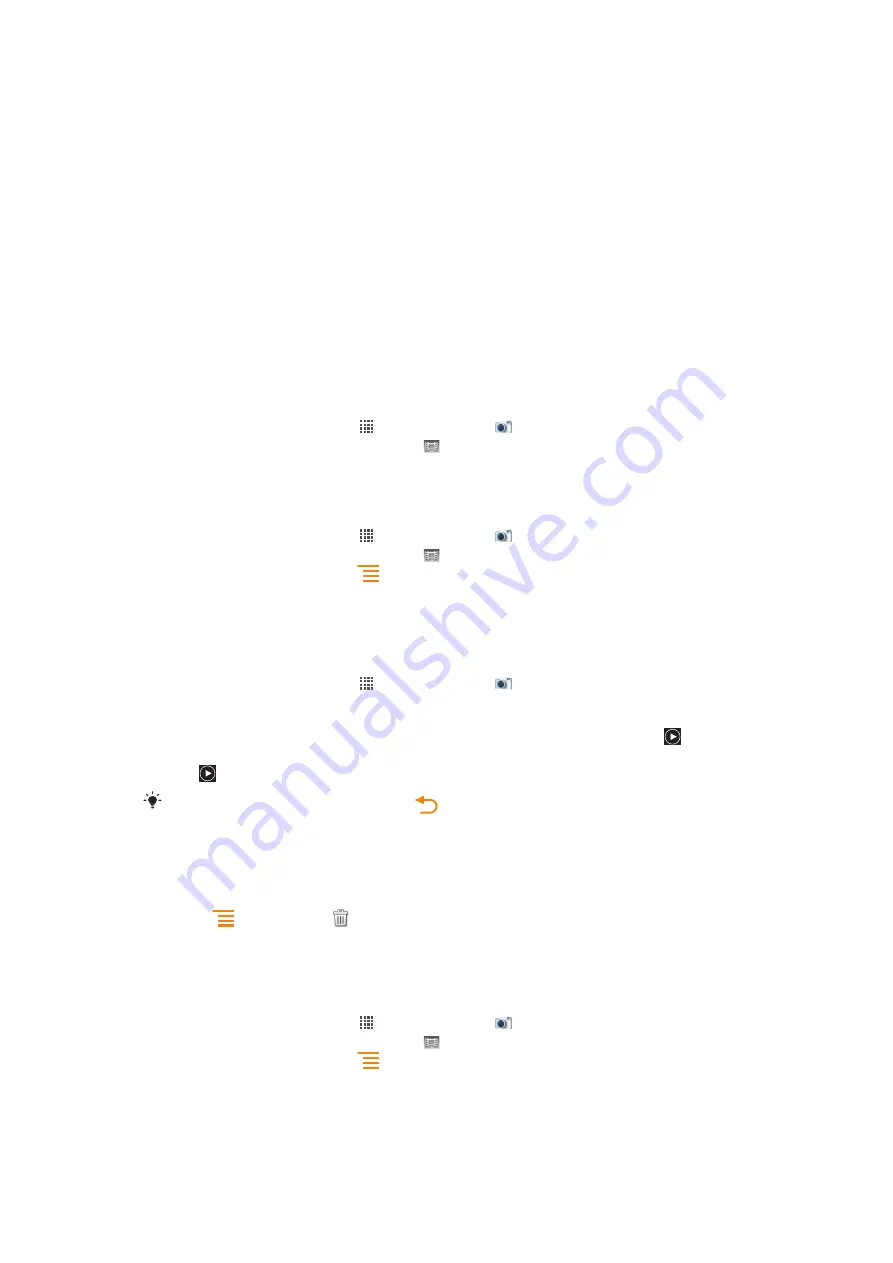
Get closer
By getting as close as possible to your subject, you can fill the camera screen view with
your subject.
Consider variety
Think about different angles, and move towards the subject. Take some vertical photos.
Try different positions.
Use a plain background
A plain background helps highlight your subject.
Keep your lens clean
Cell phones are used in all kinds of weather and places, and carried in pockets and bags.
This results in the camera lens becoming dirty and covered with fingerprints. Use a soft
cloth to clean the lens.
Using the video camera
To record a video using the camera key
1
From your Home screen, tap , then find and tap .
2
If the video camera is not selected, tap .
3
To start recording a video, press the camera key.
4
To stop recording, press the camera key again.
To record a video by tapping the screen
1
From your Home screen, tap , then find and tap .
2
If the video camera is not selected, tap .
3
To display all settings, press
.
4
Tap
Capturing method
and select
On
if it is not already selected.
5
Tap the screen to start recording.
6
Tap the screen to stop recording.
To view your recorded videos
1
From your Home screen, tap , then find and tap .
2
Drag the thumbnail bar (on the right of the screen) to the left to view all photos and
videos.
3
Flick up or down to browse your photos and videos. Videos are identified by .
4
Tap the video you want to view.
5
Tap to play a video.
When a video is paused, you can press
to view other photos and videos.
To delete a recorded video
1
When the camera is open, drag the thumbnail bar (on the right of the screen) to the
left to display all photos and videos.
2
Tap the video you want to delete.
3
Press
, and then tap
.
Using video camera settings
To select video camera settings
1
From your Home screen, tap , then find and tap .
2
If the video camera is not selected, tap .
3
To display all settings, press
.
4
Tap the setting you want to select.
92
This is an Internet version of this publication. © Print only for private use.
Summary of Contents for Live Sound
Page 1: ...Live Extended User guide ...






























