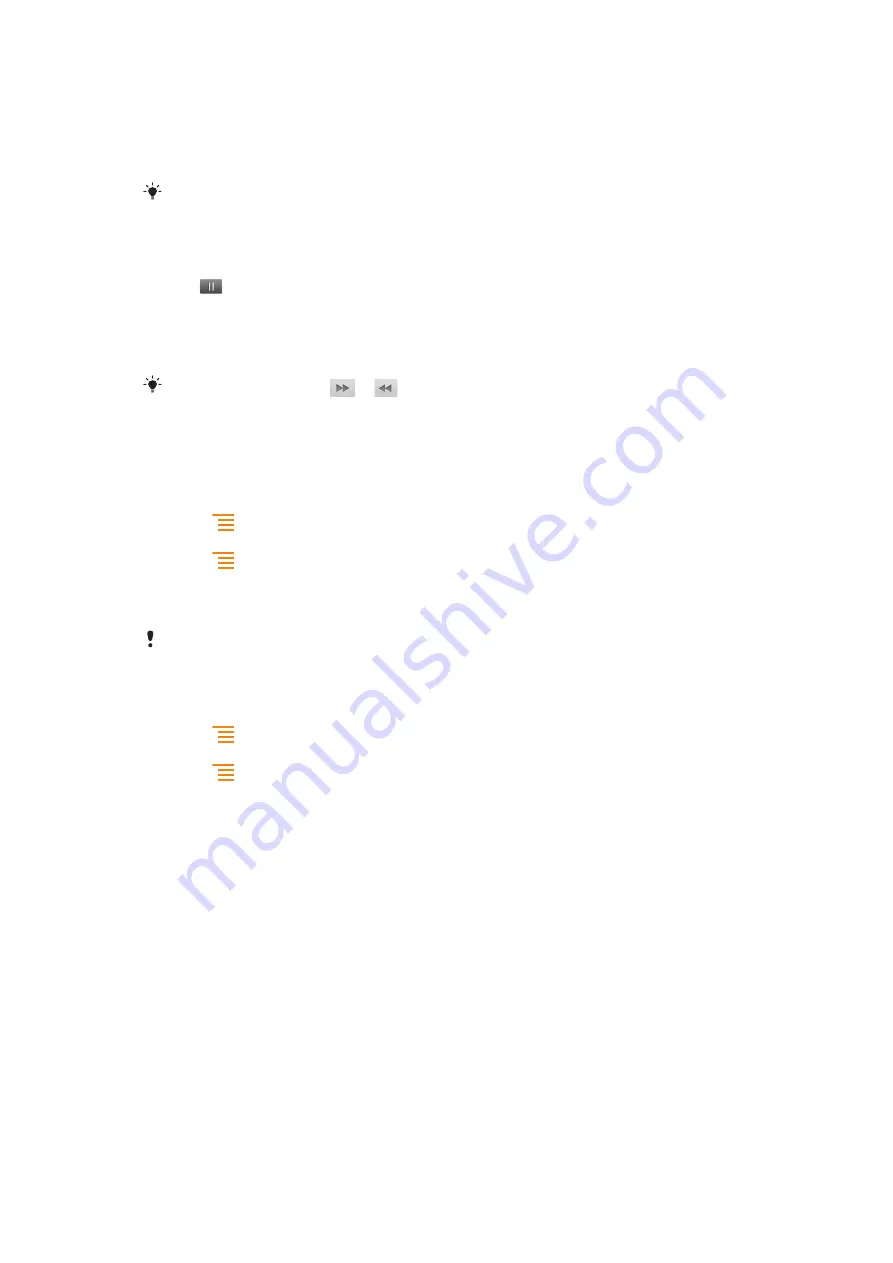
To play a video
1
In Gallery, open an album and tap a video.
2
Turn the phone to view the video in upright (portrait) or sideways (landscape)
orientation.
3
Tap the video to view the playback controls.
If the screen orientation does not change automatically when you turn the phone sideways, mark
the
Auto-rotate screen
checkbox under
Settings
>
Display
.
To pause a video
1
When a video is playing, tap the screen to display the controls.
2
Tap
.
To fast forward and rewind a video
1
When a video is playing, tap the screen to display the controls.
2
Drag the progress bar marker left to rewind, or right to fast forward.
Alternatively, you can tap
or
.
To adjust the volume of a video
•
Press the volume key.
To share a video
1
Open a Gallery album containing a video.
2
Press
twice.
3
Check the video or videos you want to share.
4
Press
.
5
Tap
Share
.
6
In the menu that opens, tap the application you want to use to share the selected
video.
You might not be able to copy, send, or transfer copyright protected items. Also, some items
might not send if the file size is too large.
To delete a video
1
Open a Gallery album containing a video.
2
Press
twice.
3
Check the video or videos you want to delete.
4
Press
.
5
Tap
Delete
.
6
In the dialog that opens, tap
Delete
.
100
This is an Internet version of this publication. © Print only for private use.
Summary of Contents for Live Sound
Page 1: ...Live Extended User guide ...






























