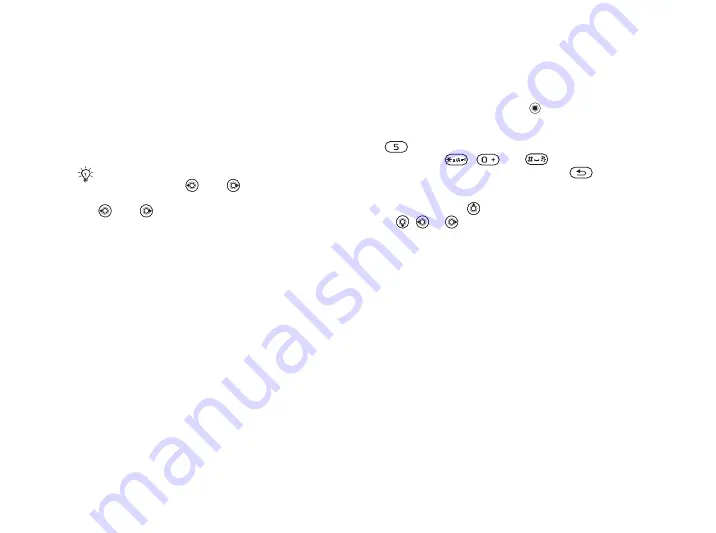
This is the Internet version of the user's guide. © Print only for private use.
13
Getting to Know Your Phone
Phone Language
Most SIM cards automatically set the language
used in the menu to the language of the country
where you bought your SIM card. If this is not
the case, the predefined language is English.
To change the phone language
1
}
}
the
tab
}
}
2
Select a language.
Shortcuts
A quicker way to move through the menus is to use
shortcuts. You can use keypad shortcuts to quickly
go to a menu, and you can use predefined navigation
key shortcuts to quickly reach certain functions.
You can edit the navigation key shortcuts to suit
your own needs.
Using keypad shortcuts
Enter the menus by pressing and then enter
the number of the menu to which you want to go.
For example, to reach the fifth menu item, press
. To reach the tenth, eleventh and twelfth menu
items, press
,
and
respectively.
To go back to standby, press and hold
.
Using navigation key shortcuts
In standby, press
to go to a shortcuts menu,
or
,
or
to go directly to a function.
To edit a navigation key shortcut
}
}
the
tab
}
and select
which shortcut you want to edit
}
Entering Letters
There are two ways of entering letters, for example,
when writing a message or writing a name in contacts:
• Multitap text input
You press each key as many times as needed to show
the letter you want.
• T9™ Text Input
The T9 Text Input method uses a built-in dictionary
to recognize the most commonly used word for each
sequence of key presses. This way, you press each
key only once, even if the letter you want is not the
first letter on the key.
You can always choose language according
to SIM by pressing
8888
in standby.
You can always choose English by pressing
0000
in standby.














































