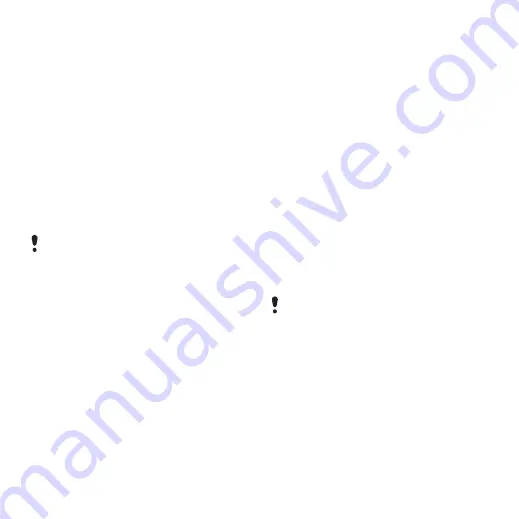
43
Imaging
You can view, enhance and organize
your pictures and video clips on your
computer by installing
the Adobe™
Photoshop™ Album Starter Edition
or
the
Sony Ericsson Media Manager.
These are included on the CD that
comes with your phone and are
available for download at
.
Picture and video blog
A blog is a personal Web page. If your
subscription supports this service, you
can send pictures or video clips to
a blog.
To send camera pictures to a blog
1
From standby select
and scroll to
.
2
Scroll to a month and a picture. Select
.
3
Select
>
.
4
Add title and text.
5
Select
>
To send video clips to a blog
1
From standby select
and scroll to
2
Scroll to a video clip.
3
Select
.
4
Add title and text.
5
Select
.
To go to a blog address from contacts
1
2
Scroll to a contact and select a Web
address.
3
Select
.
To send a picture or video clip
1
>
.
2
>
3
Select a transfer method.
To receive a picture or video clip
•
Follow the instructions that appear.
Web services may require a separate
license agreement between you and the
service provider. Additional regulations
and charges may apply. Contact your
service provider.
Make sure the receiving device supports
the transfer method you select.
This is the Internet version of the User's guide. © Print only for private use.






























