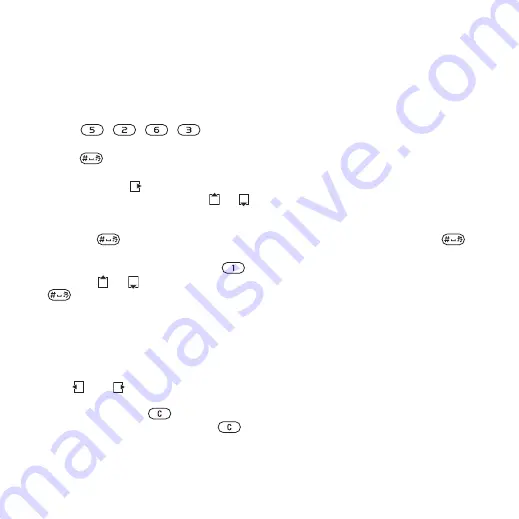
This is the Internet version of the user's guide. © Print only for private use.
17
Getting started
To enter letters using T9 Text Input
1
To enter text, you have to be in
a function where text input is possible,
for example, from standby select
}
}
}
2
For example, to write the word “Jane”,
press , , , .
3
If the word shown is the one you want,
press
to accept and add a space.
To accept a word without adding
a space, press
. If the word shown
is not the one you want, press
or
repeatedly to view alternative words.
Accept a word and add a space by
pressing .
4
Continue writing the message. To
enter a punctuation mark, press
and then
or
repeatedly, press
to accept and add a space.
To add words to the T9 Text Input
dictionary
1
When entering letters
}
}
2
Edit the word by using multitap input.
Use
and
to move the cursor
between the letters. To delete
a character, press
. To delete
the entire word, press and hold
.
When you have edited the word
}
Text Input dictionary. Next time you
enter this word using T9 Text Input,
it appears in a list of alternative words.
Next word prediction
When writing a message, you can use
T9 Text Input to predict the next word,
if previously used in a sentence.
To turn next word prediction on/off
•
When entering letters
}
}
}
To use next word prediction
•
When entering letters, press
to accept or continue.
File manager
to handle items
such as pictures, video clips, music,
themes, Web pages, games and
applications saved in the phone
memory or on the memory card.
Memory Stick Micro™ (M2™)
Your phone supports the Memory
Stick Micro™ (M2™) memory card
adding more storage space to your
phone to store files containing
pictures or music, for example.






























