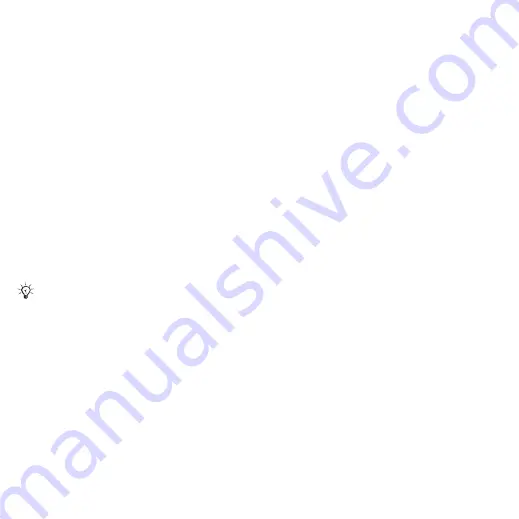
50
Imaging
Transferring pictures
Transfer to your computer
Using the USB cable, you can drag
and drop camera pictures to a computer
72 Transferring files using the USB
.
To further enhance and organize
camera pictures on a computer,
Windows® application users can
install Adobe™ Photoshop™ Album
Starter Edition, included on the CD
with phone or go to
.
Picture blog
Publish pictures on your personal Web
page if your subscription supports it.
To send camera pictures to a blog
1
When viewing a picture you have just
taken
}
}
.
2
Follow the instructions that appear for
first-time use, for example, approve
terms and conditions.
3
Add title and text
}
}
to send a picture to your blog.
A text message is sent to your phone
with your Web address and log-in
information. You can forward the text
message for others to access your
Web page photos.
To send pictures to a blog
1
From standby select
}
and select a picture in
a folder.
2
}
}
}
.
3
Add title and text
}
}
To visit a blog address in a contact
•
From standby select
}
and select a contact Web address
}
Pictures and video clips
View and use pictures and video clips.
Handling pictures
View, add, edit or delete pictures in
. The number of pictures
you can save depends on the size of
the pictures. File types supported are,
for example, GIF, JPEG, WBMP, BMP,
PNG and SVG-Tiny.
Web services may require a separate
license agreement between you and
the service provider. In some locations,
additional regulations and/or charges
may apply. For more information, contact
your service provider.
This is the Internet version of the User's guide. © Print only for private use.






























