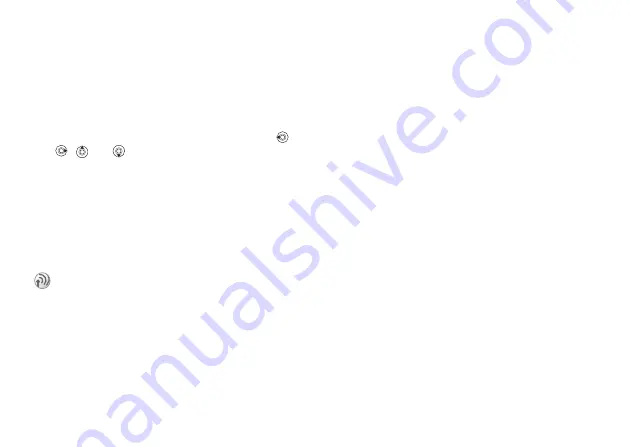
This is the Internet version of the user's guide. © Print only for private use.
Contents
1
Contents
Getting to know your phone 4
Key functions, quick keys, entering letters and characters.
Personalizing your phone 22
Download settings or choose from the phone.
Calling 31
Use the Phonebook, voice control, call options.
Messaging 51
Multimedia messaging, chat and e-mail.
Camera 60
Use the camera.
Setting up WAP and e-mail 63
All you need to know about setting up WAP and e-mail.
Using WAP 71
WAP browser, bookmarks.
Transferring and exchanging information 74
Bluetooth
wireless technology, synchronization.
Calendar, alarm clock, stopwatch, timer, games.
Security 87
SIM card lock, phone lock.
Troubleshooting 89
Why doesn’t the phone work the way I want?
Additional information 91
Safe and efficient use, warranty, declaration of conformity.
Icons 98
What do the icons mean?
Index 105
Sony Ericsson T618
25
Calling
Contacts
You can save up to 510 numbers in your contacts.
You can also add pictures, ringtones and personal
information, such as email, Web and street
addresses, to the contacts.
When you add information to a contact, the
information is organized under five tabs. Use
,
,
and
to scroll between the tabs and their
information fields.
SIM numbers
On your SIM card, you can save entries as a name
with a single number. The number of entries you
can save depends on the amount of memory
available on the SIM card, see
}
}
}
Default phonebook
If you select to use contacts as default, your
phonebook will show all information saved in
contacts. If you select SIM numbers as default, the
phonebook will only show names and numbers
saved on the SIM card.
To select contacts or SIM numbers
as your phonebook
1
}
}
}
}
.
2
Select
.
To add a contact
1
}
}
}
.
2
Enter the name directly or press
and enter
the name
}
3
Enter the number directly or press
enter the number
}
4
Select a number type.
5
Scroll between the tabs and select fields to
enter more information. To enter symbols, for
example, @ in an email address
}
and
select a symbol
}
6
When you have entered the information
}
To add a SIM number
If SIM numbers is your default phonebook, follow the
same steps as for adding a contact. You can add only
name and number to the SIM numbers phonebook.
Contact your network operator or service provider for
more information.
















































