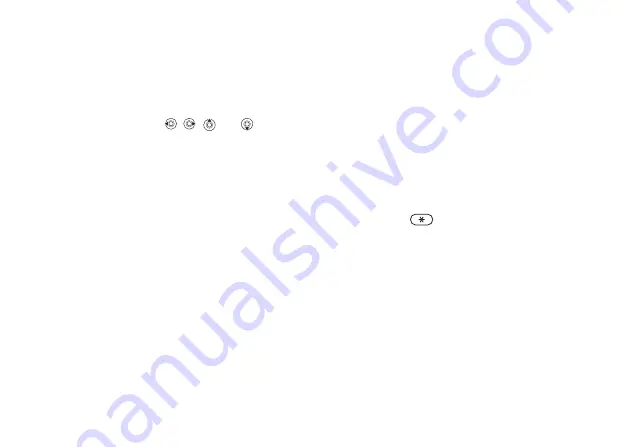
This is the Internet version of the user's guide. © Print only for private use.
Contents
1
Contents
Getting to know your phone 4
Key functions, quick keys, entering letters and characters.
Personalizing your phone 22
Download settings or choose from the phone.
Use the Phonebook, voice control, call options.
Messaging 51
Multimedia messaging, chat and e-mail.
Camera 60
Use the camera.
Setting up WAP and e-mail 63
All you need to know about setting up WAP and e-mail.
Using WAP 71
WAP browser, bookmarks.
Transferring and exchanging information 74
Bluetooth
wireless technology, synchronization.
More features 79
Calendar, alarm clock, stopwatch, timer, games.
Security 87
SIM card lock, phone lock.
Troubleshooting 89
Why doesn’t the phone work the way I want?
Additional information 91
Safe and efficient use, warranty, declaration of conformity.
Icons 98
What do the icons mean?
Index 105
Sony Ericsson T618
14
Getting to know your phone
Options when entering letters
}
to view a list of options. The list may
contain some or all of the following:
•
– symbols and punctuation marks
such as
?
and
,
are shown. Move between the
symbols by using
,
,
and
.
•
– pictures, melodies and sounds.
•
– for T9 Text Input only. Edit the
suggested word by using multitap text input.
•
– change style, size and alignment.
•
– a list of available languages is
shown.
•
– a list of methods available for
the current language is shown.
•
– turn T9 Text Input on or off.
•
– select to view, or not, word
suggestions when writing a word.
•
– manage the words that you have
added to the dictionary.
Chinese input
This mobile phone has different input methods for
entering Chinese characters:
• Stroke input
• Pinyin input
You can use these methods, for example, to enter
Chinese names and Chinese short messages.
Switching between Chinese input
methods
In the Chinese editing mode, you can select and
switch quickly to another input method by pressing
and holding
.















































