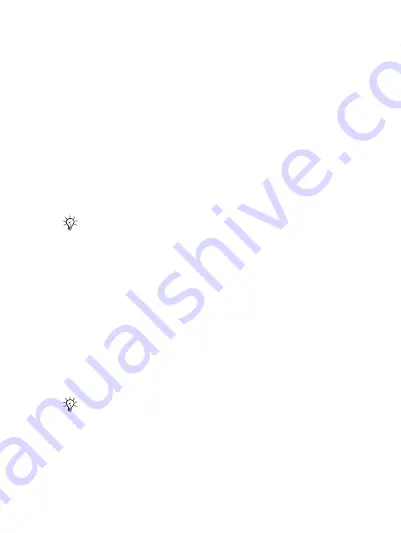
47
File transfer
1
Turn on your phone.
2
Connect the USB cable to your phone and computer.
3
in the dialog that appears in the phone.
The phone will turn off in this mode and will appear as
a removable disk on your computer. Browse and transfer
files between the phone and computer by dragging and
dropping.
4
Exit the USB connection on your computer by right-
clicking the removable disk icon in Microsoft® Windows®
Explorer and select Eject.
5
Remove the USB cable from your phone and computer.
Phone mode
1
To access your phone in this mode you need to install the
Sony Ericsson PC Suite on your computer. The PC Suite
includes software to synchronize contacts and calendar
items, use the phone as a modem and more. Download and
2
Turn on your phone.
3
Connect the USB cable to your phone and computer.
4
in the dialog that appears in the phone.
5
When finished, remove the USB cable from your phone
and computer.
Do not remove the USB cable from the phone or
computer during file transfer as this may corrupt
the phone memory.
You cannot view the transferred items in your phone
until you have removed the USB cable from the phone.
This is the Internet version of the user’s guide © Print only for private use.
















































