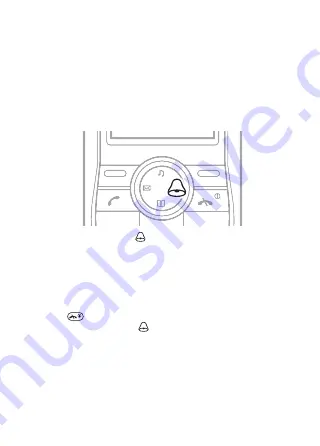
This is the Internet version of the user's guide. © Print only for private use.
50
Extras
Alarms
You can set a sound or the radio as an alarm signal. The
alarm sounds even if the phone is set to silent or turned
off. When the alarm sounds you can silence it for
9 minutes or turn it off.
To set the alarm
1
From standby press
.
2
Enter the time and select
.
To set the radio alarm (J120c)
1
Connect the handsfree to the phone.
2
}
}
}
}
.
3
Press
.
4
From standby press
.
5
Enter the time and select
.
To set the alarm signal
1
}
}
}
2
Select an option.






























