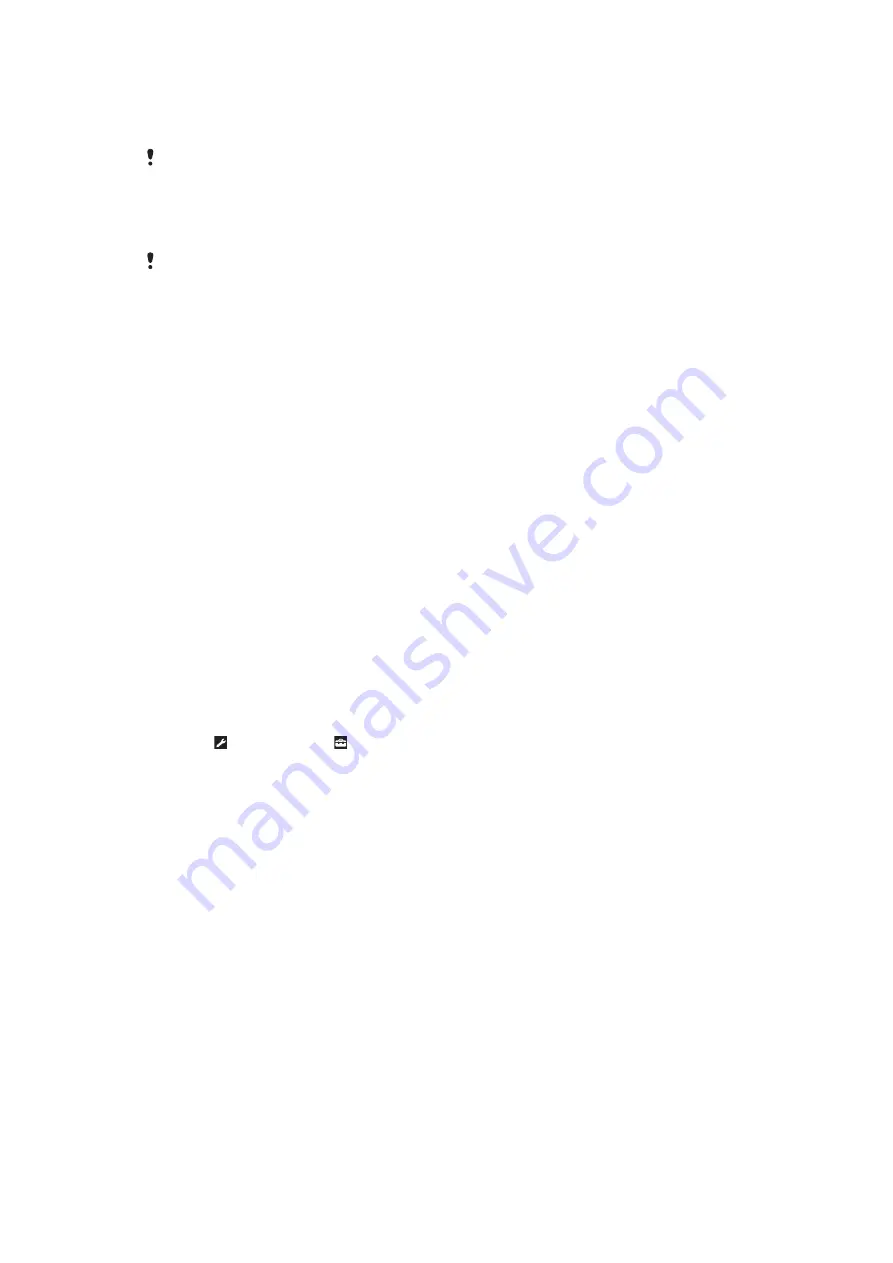
To set the time zone
1
Select
Menu
>
Settings
>
General
>
Time & date
>
My time zone
.
2
Select the time zone you are in.
If you select a city,
My time zone
also updates the time when daylight saving time changes.
To change the clock size displayed on the standby screen
1
Select
Menu
>
Settings
>
Display
>
Clock size
.
2
Select an option.
This application may not be available in all markets.
Themes
You can change the appearance of the screen using options such as different colors and
wallpaper. You can also create new themes and download them. For more information, go
To set a theme
1
Select
Menu
>
Settings
>
Display
>
Theme
.
2
Scroll to a theme and select
Set
.
Main menu layout
You can change the layout of the icons in the main menu.
To change the main menu layout
1
Select
Menu
>
Options
>
Main menu layout
.
2
Select an option.
Screen orientation
You can change between landscape and portrait orientation.
To change screen orientation in the browser
1
Select
Menu
>
Internet
.
2
Select and then select .
3
Select
Settings
> the
Browsing
tab >
Display orientation
.
4
Select an option.
To change screen orientation in Media
1
Select
Menu
>
Media
>
Settings
>
Orientation
.
2
Select an option.
Ringtones
To set a ringtone
1
Select
Menu
>
Settings
>
Sounds & alerts
>
Ringtone
.
2
Find and select a ringtone.
To set the ringtone volume
1
Select
Menu
>
Settings
>
Sounds & alerts
>
Ring volume
.
2
Press the navigation key left or right to adjust the volume.
3
Select
Save
.
68
This is an Internet version of this publication. © Print only for private use.
Summary of Contents for Hazel
Page 1: ...Hazel Extended User guide ...











































