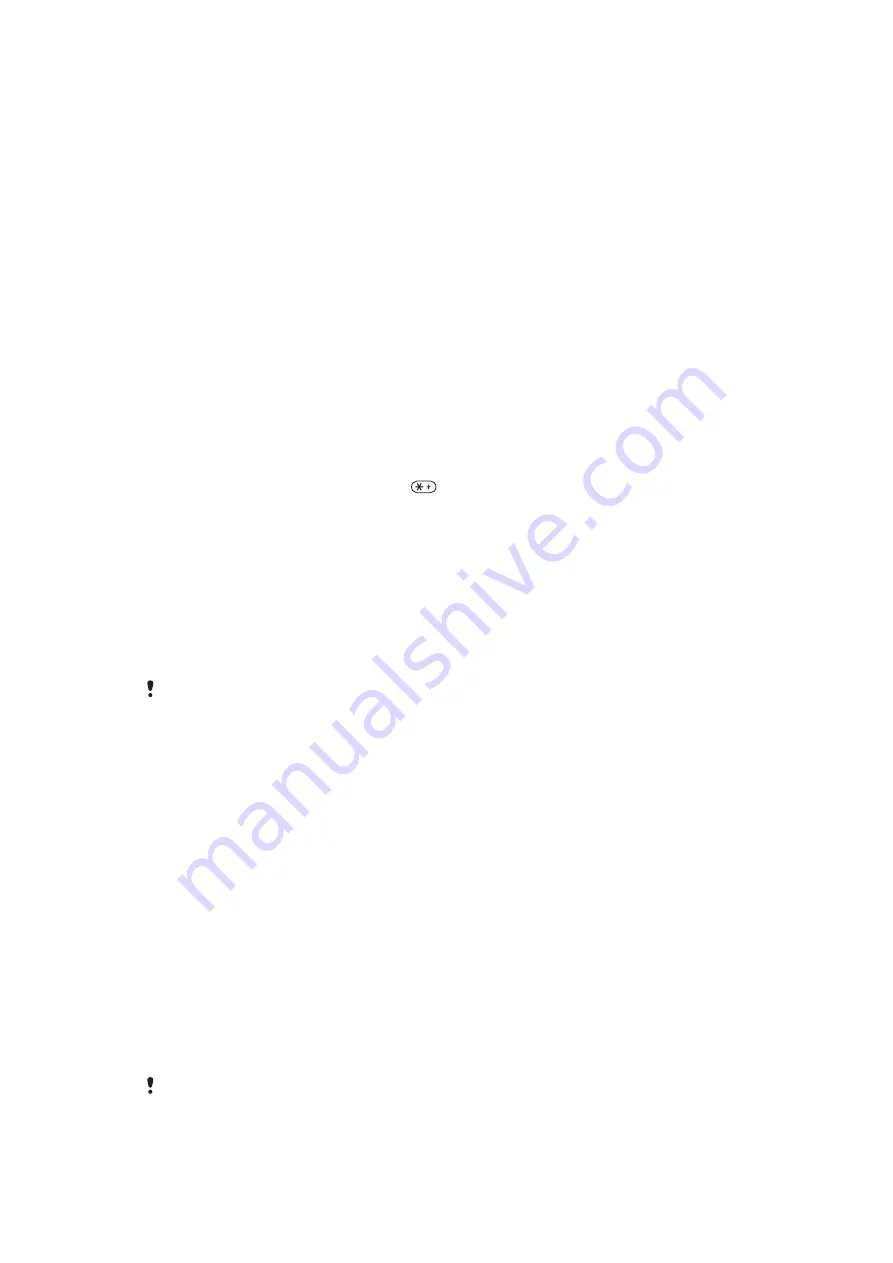
Turning off GPS
The GPS receiver turns off automatically when it is not in use. You can also turn the GPS
receiver off manually. This saves battery power when you use features that do not require
the GPS receiver to find your location.
To turn on or off GPS manually
1
Select
Menu
>
Location services
>
Settings
.
2
Select
Enable GPS
or
Disable GPS
.
Google Maps™ for mobile
The Google Maps™ application lets you view your current location, find other locations,
and calculate routes.
When you start the Google Maps™ application, your approximate location is shown using
information from nearby mobile towers. Your location is updated with a more precise
position when the GPS receiver finds your location.
To use the Google Maps™application
•
Select
Menu
>
Location services
>
Google Maps
.
To access favorites from the Google Maps™ application
•
After opening Google Maps™, press
.
To learn more about the Google Maps™ application
•
When you use the Google Maps™ application, select
Options
>
Help
.
Tracker
Tracker is a GPS-based sports application which allows you to keep track of your speed,
distance, route and energy consumption during training. You can base the training on how
long time you want to train or on what distance you want to cover. You can also base it on
a previous training route which has GPS data.
Information provided by use of the Tracker application is approximate. Sony Ericsson makes no
warranty of any kind with respect to the accuracy of the Tracker application. Any serious health
and fitness concerns should be referred to a health care professional.
To start a training session
1
Select
Menu
>
Location services
>
Tracker
>
Start training
.
2
Select a training type.
3
Scroll to an item, select
Edit
and enter the data.
4
To save, select
Done
.
5
To start training, select
Start
.
To switch between training views
•
During a training session, press the navigation key left or right to view information on
training duration, progress and live comparison with a previous session.
To compare results during training
1
Select
Menu
>
Location services
>
Tracker
>
Start training
.
2
Select
Route based
.
3
Scroll to
Route:
, select
Edit
and select a route.
4
Scroll to
Live compare
and select
Edit
.
5
Scroll to the result you want to compare and select
Compare
.
6
Select
Done
and then
Start
.
A GPS location is required before results can be compared.
To end a training session manually
•
During a training session, select
Pause
>
End
.
60
This is an Internet version of this publication. © Print only for private use.
Summary of Contents for Hazel
Page 1: ...Hazel Extended User guide ...
















































